
Order Entry Guide
Changing Store ID
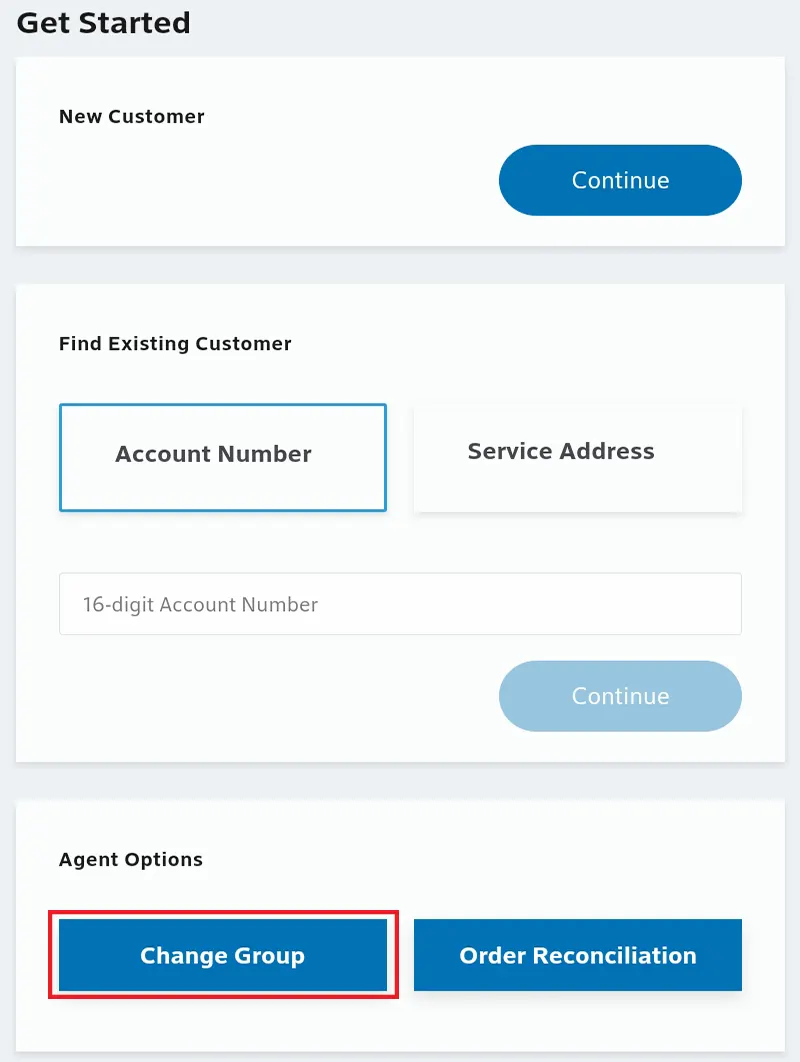
- Login to XOE (https://xoe-portal.cws.xfinity.com/) and scroll down to Agent Options.
- Select Change Group
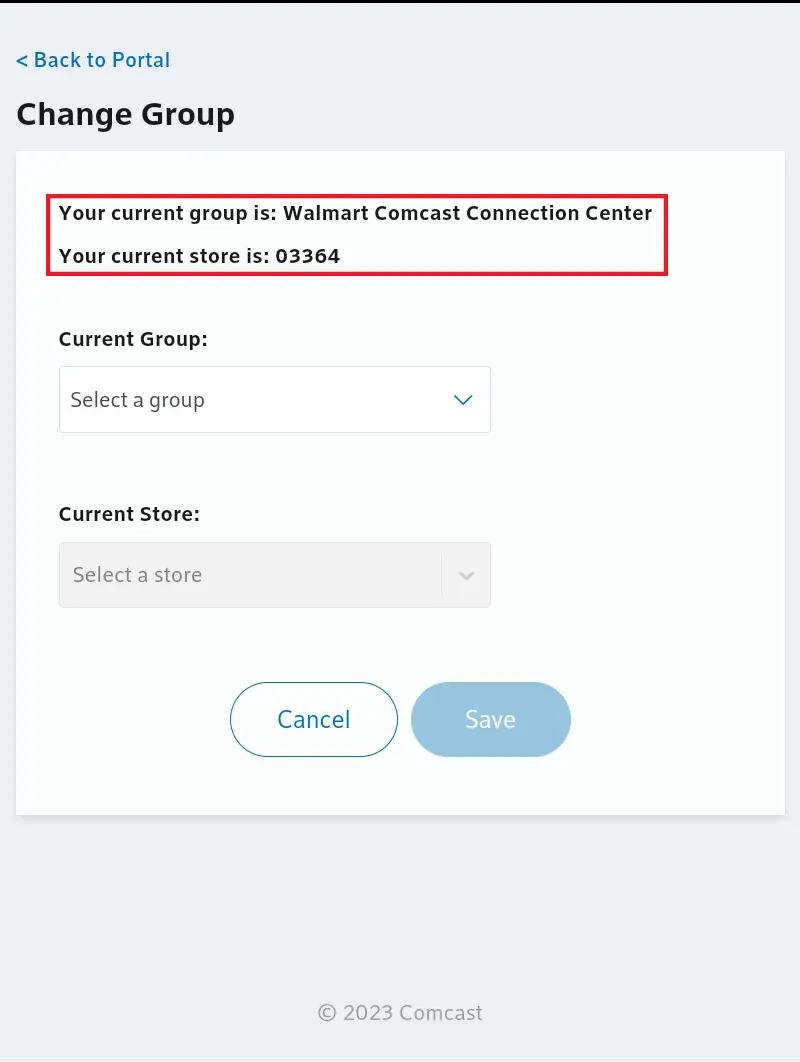
- This page will show the current group and store that is set
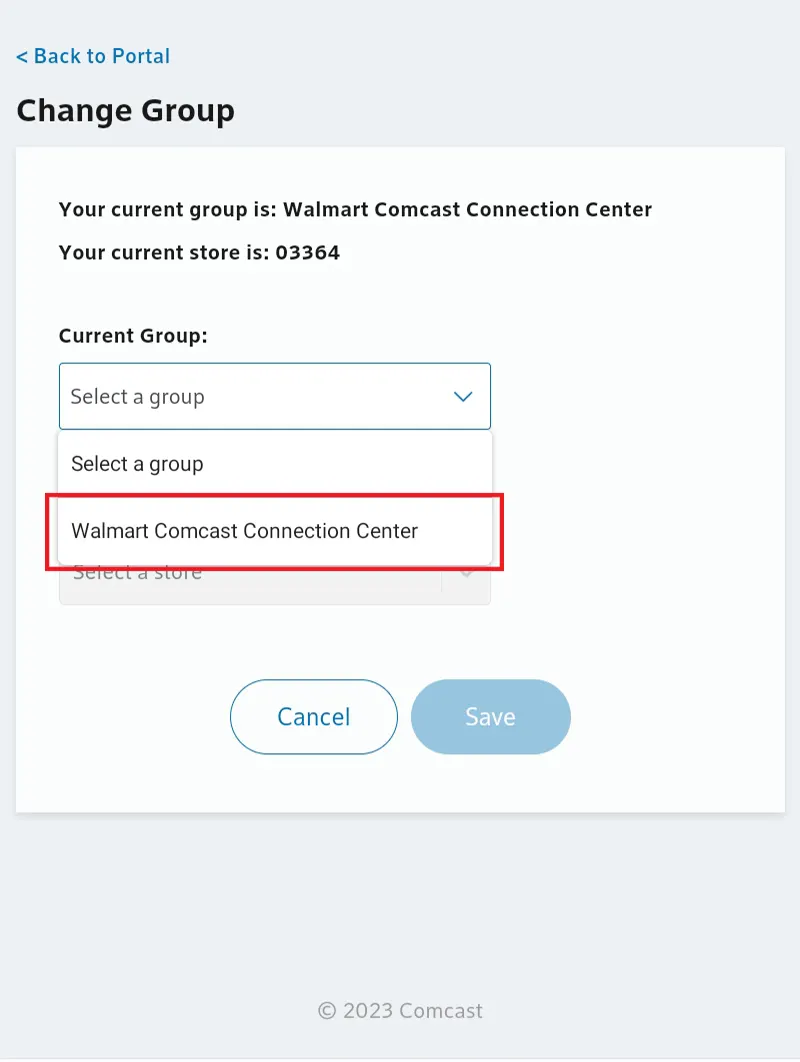
- Select the Current Group dropdown and select Walmart Comcast Connection Center
- Walmart Comcast Connection Center is always the group you choose
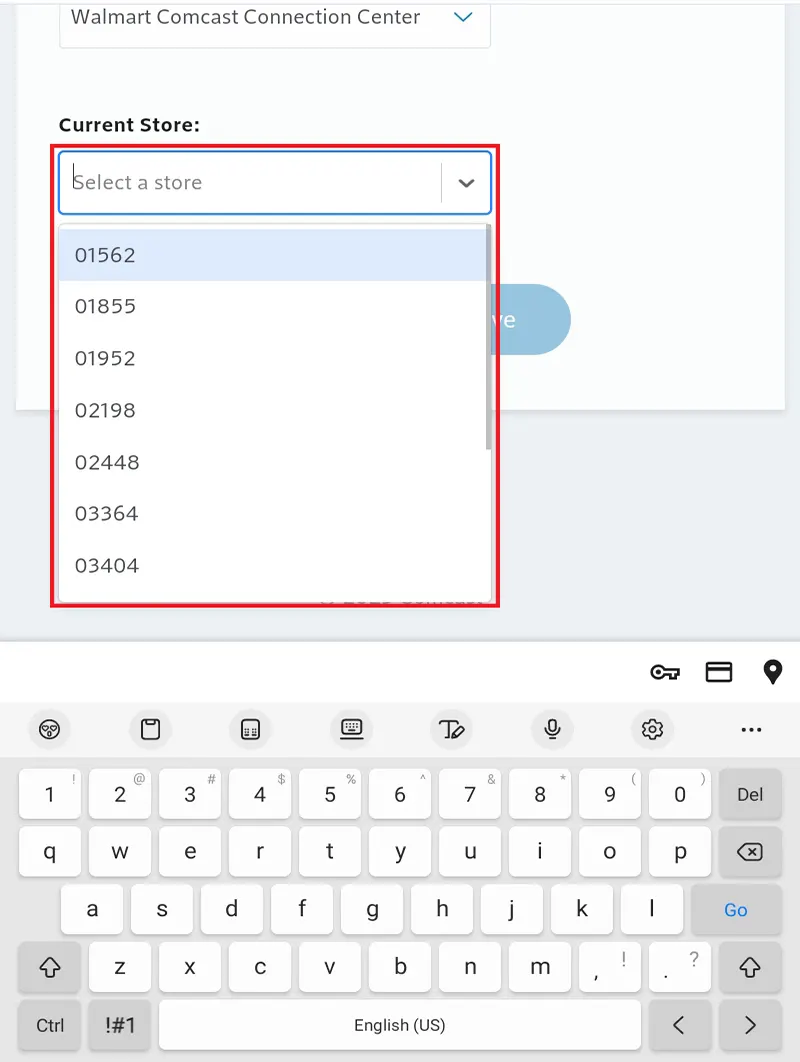
- Select the Current Store dropdown and choose the Store needed
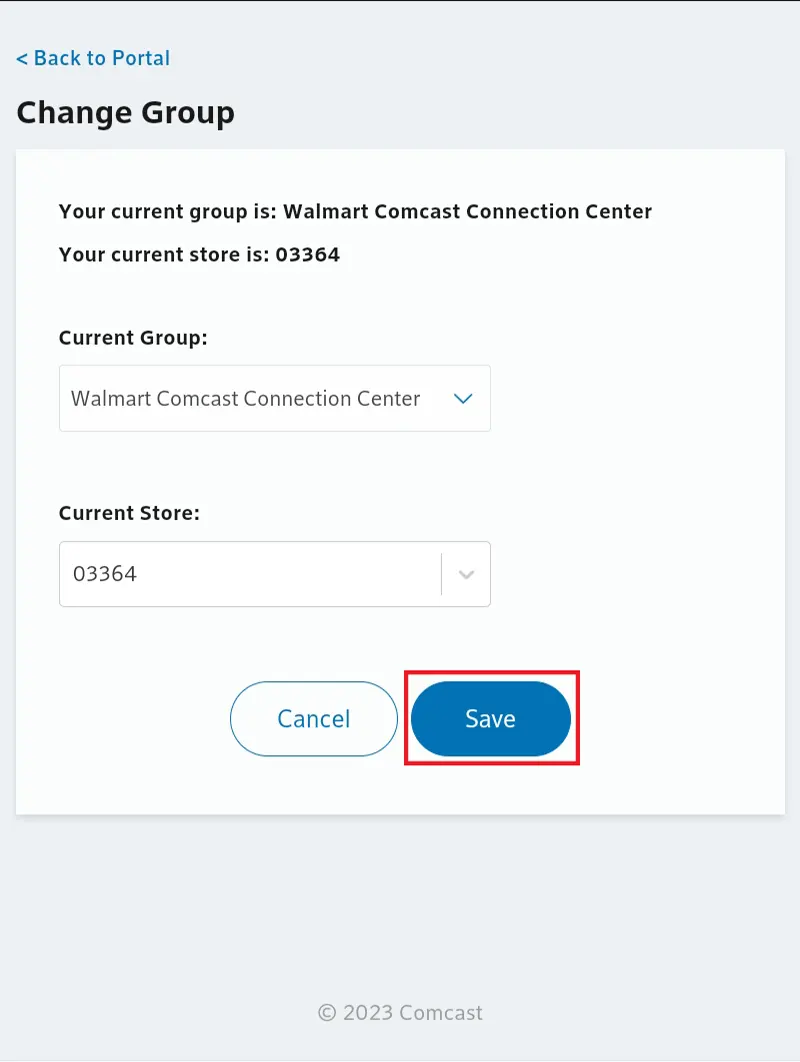
- Once you have chosen your Store, select Save to continue
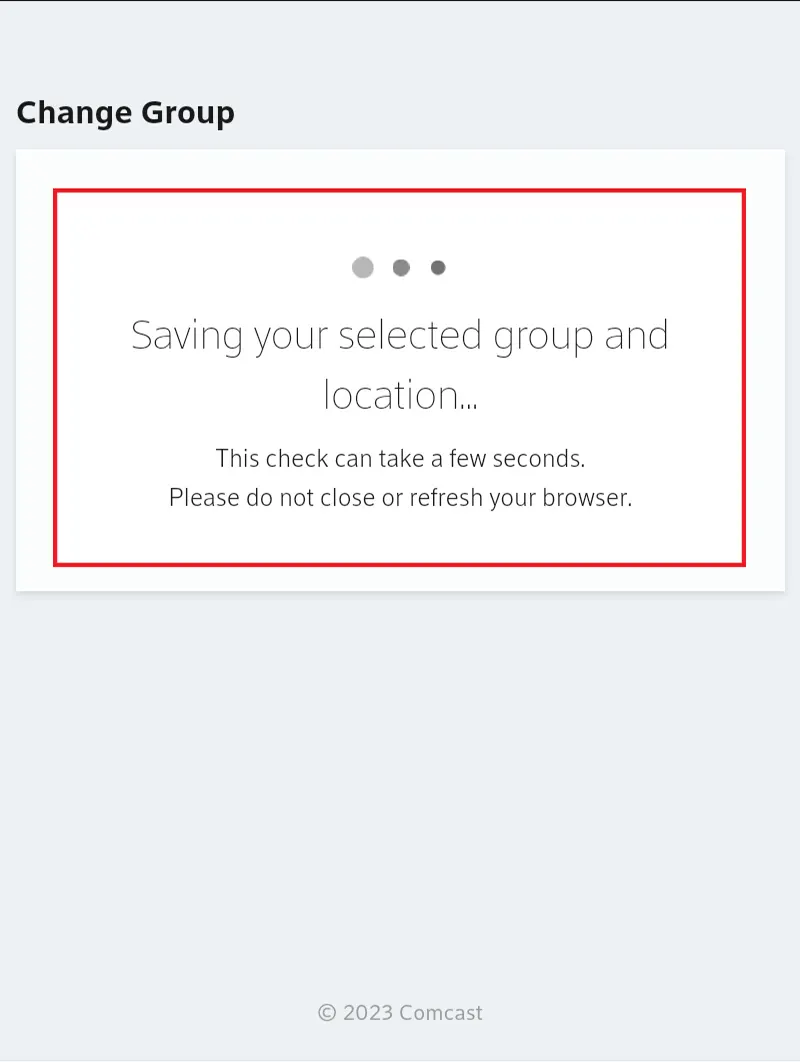
- Please wait for your options to be saved before moving on
- Please do not close or refresh your browser until the save is complete.
XOE Order Entry - ACP
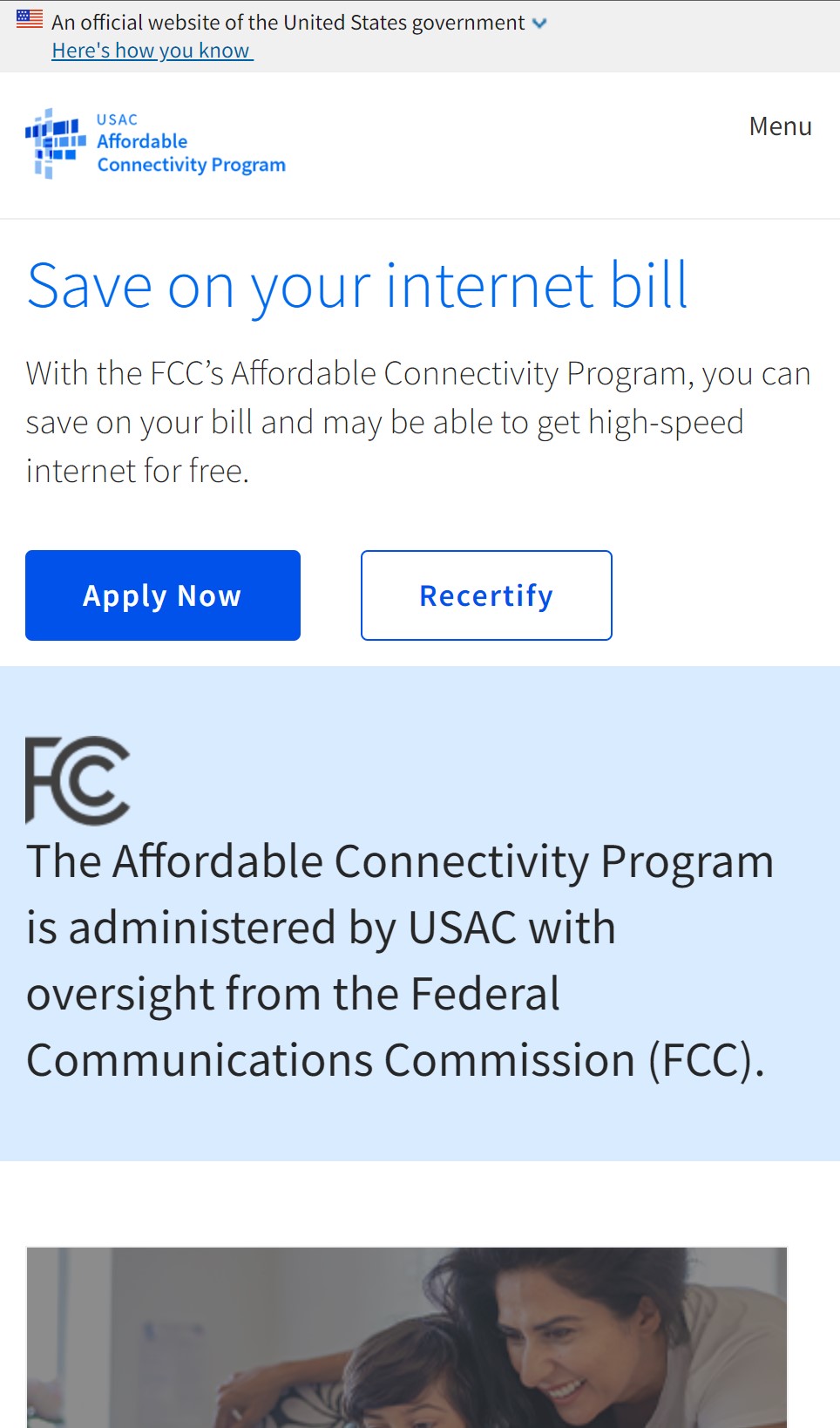
- Before you get started in XOE with a New Customer, please send them the link www.affordableconnectivity.gov to have them get qualified first.
- Once completed Continue to Next Step
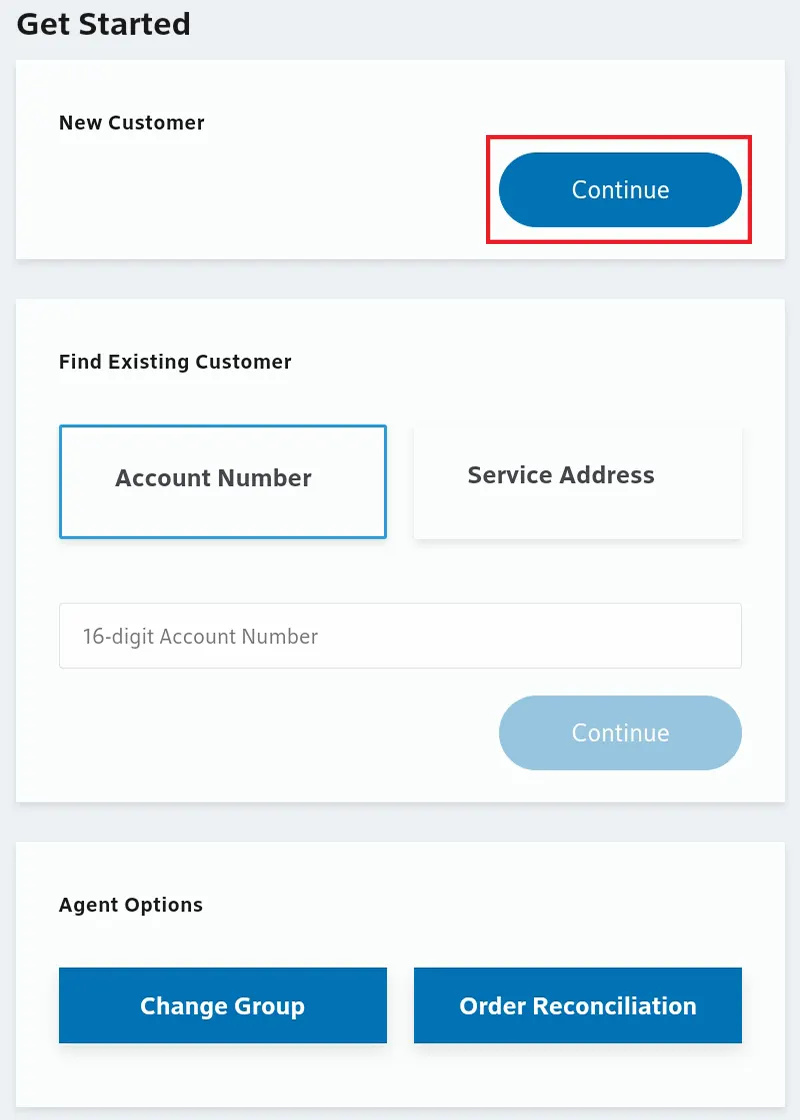
- Login to XOE (https://xoe-portal.cws.xfinity.com/) and scroll down to New Customer
- Select Continue
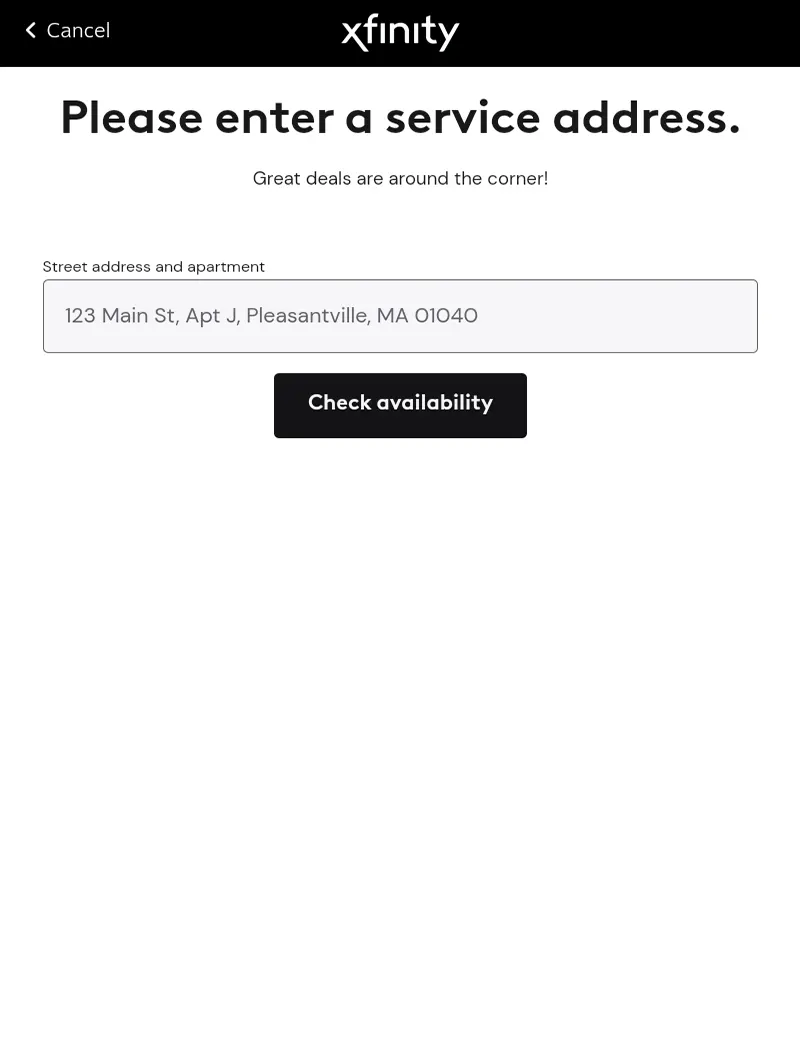
- Enter the service address of the customer and select Check Availability
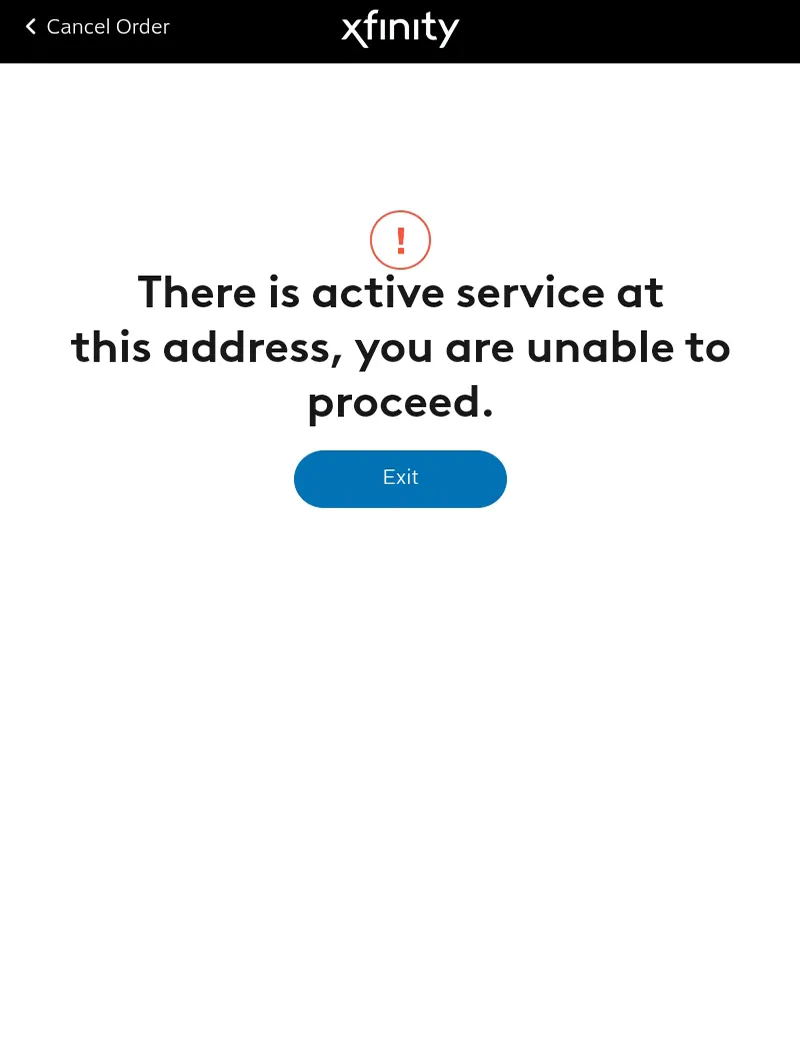
- If there is already active service at the address or if the address is not serviceable you will not be able to proceed in XOE
- You will need to call Channel Support (855) 218-0178 to continue placing the order
- You MUST RECON an order after it is placed with Channel Support
- Channel Support & RECON guide
- You MUST RECON an order after it is placed with Channel Support
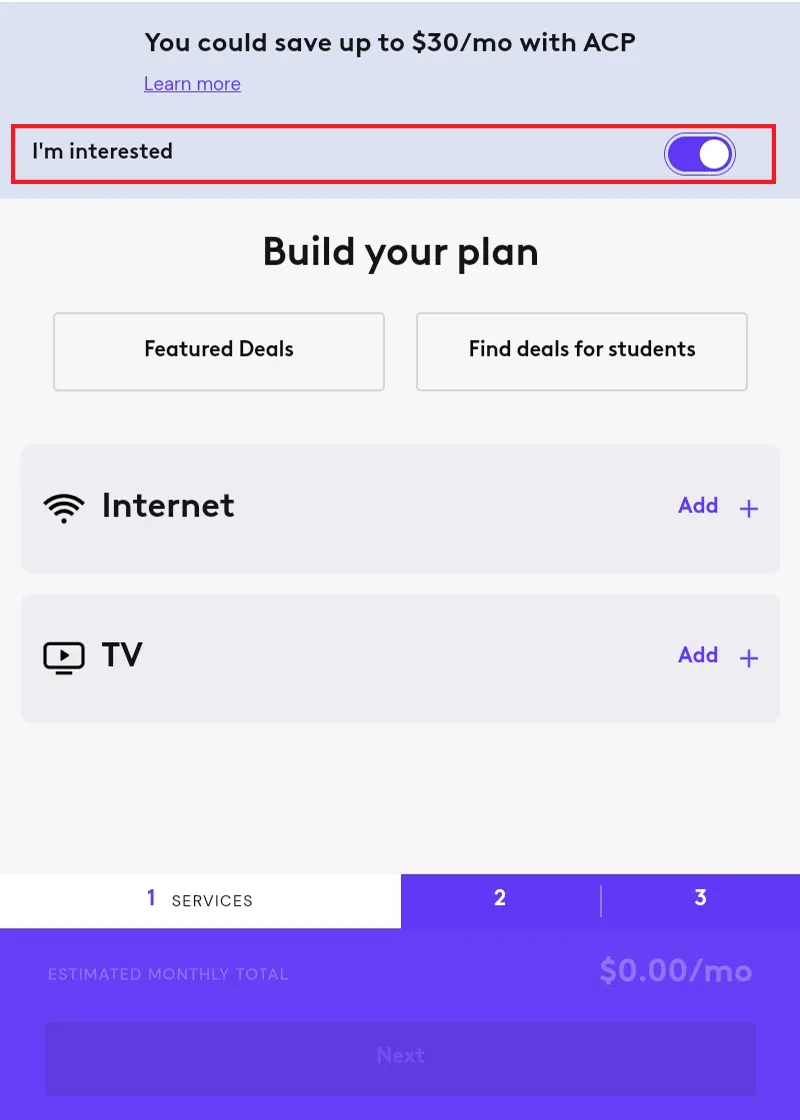
- If the address is serviceable, you will be redirected to the next page
- This page will allow you to build a plan for the customer
- If a customer is interested in ACP you MUST make sure I’m Interested is turned on
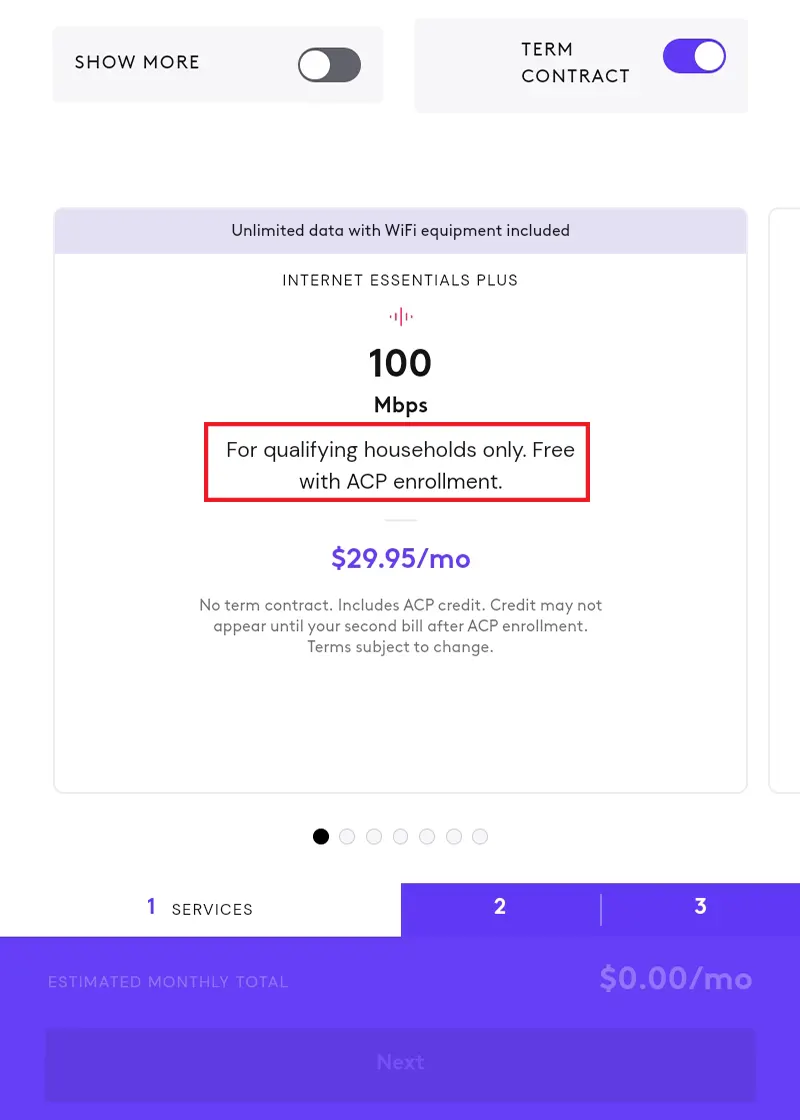
- This page will allow you to choose the internet plan the customer is interested in getting
- Internet Essentials Plus 100 MB is FREE with ACP enrollment
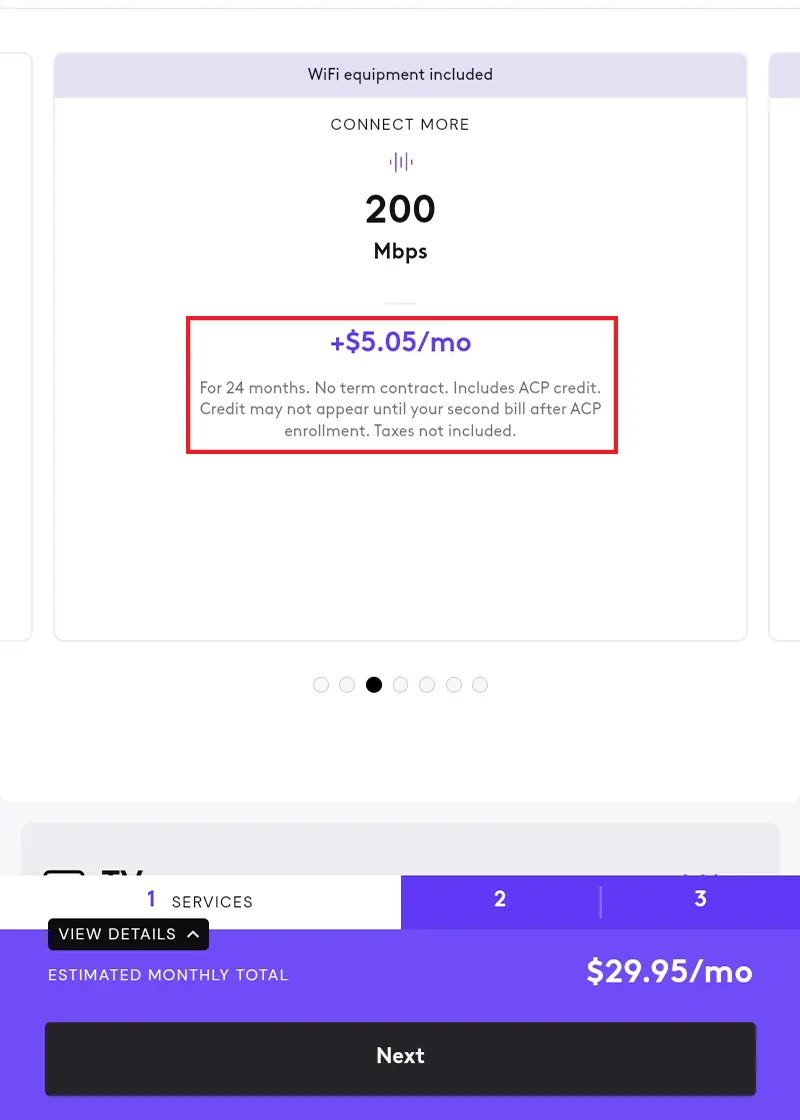
- If a customer is interested in a higher internet plan you can scroll to the left to see the other options available
- The amount shown on the plans is the amount the customer will be responsible for paying AFTER the ACP credit of $30 is applied
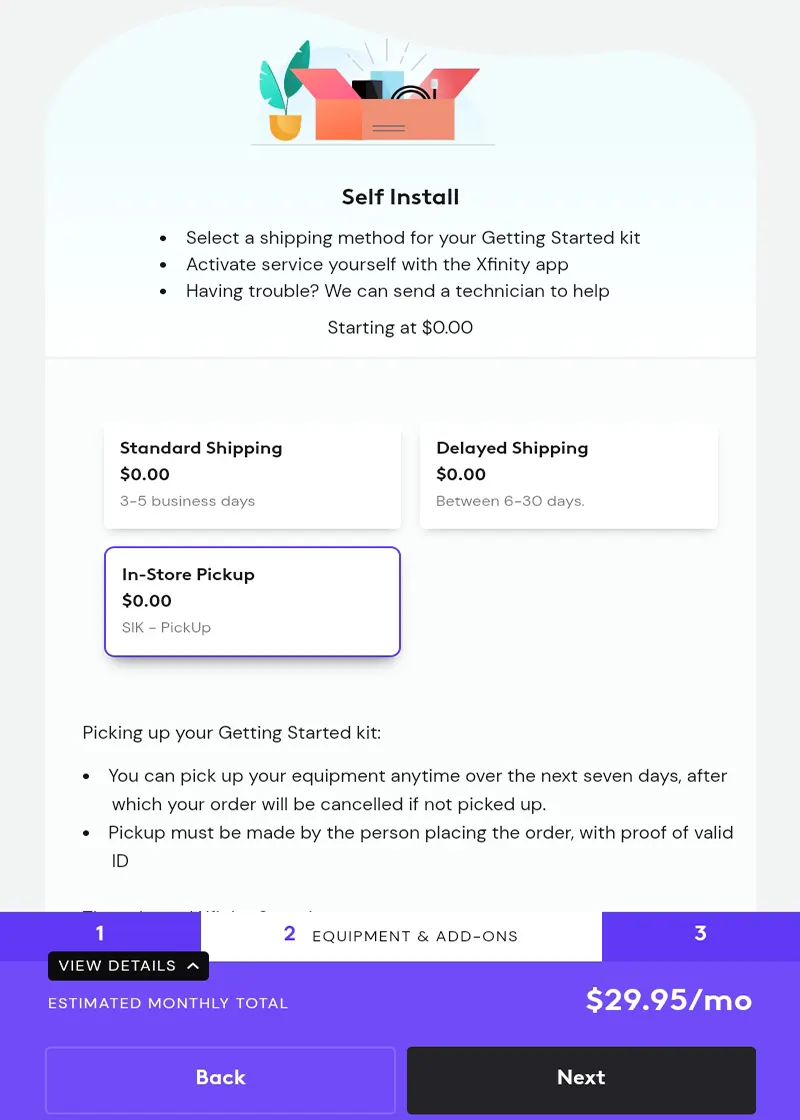
- Once the internet plan is selected you need to choose how the customer wants to receive their equipment
- The customer has 7 days to pick up the equipment or the order will be cancelled
- The pickup must be made with a valid ID by the customer who placed the order
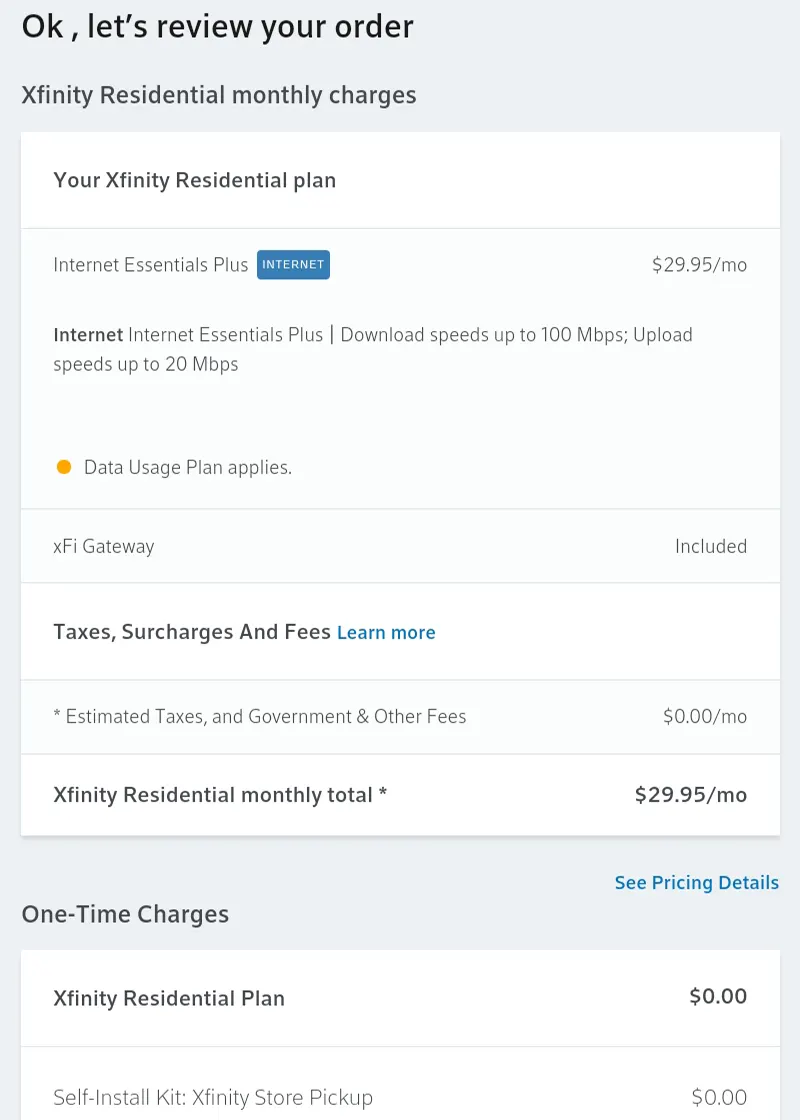
- This page allows you to review the services ordered and monthly fees with the customer
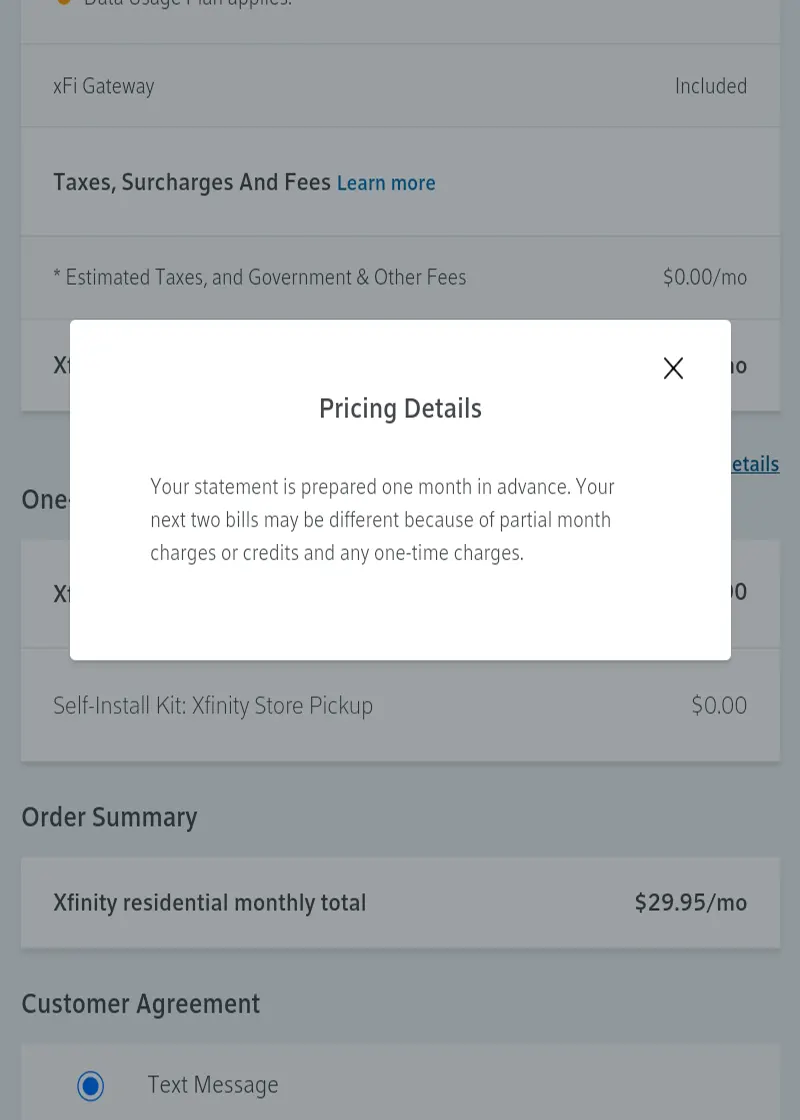
- It’s always a good idea to inform the customer of the Pricing Details before scrolling down the Customer Agreement section
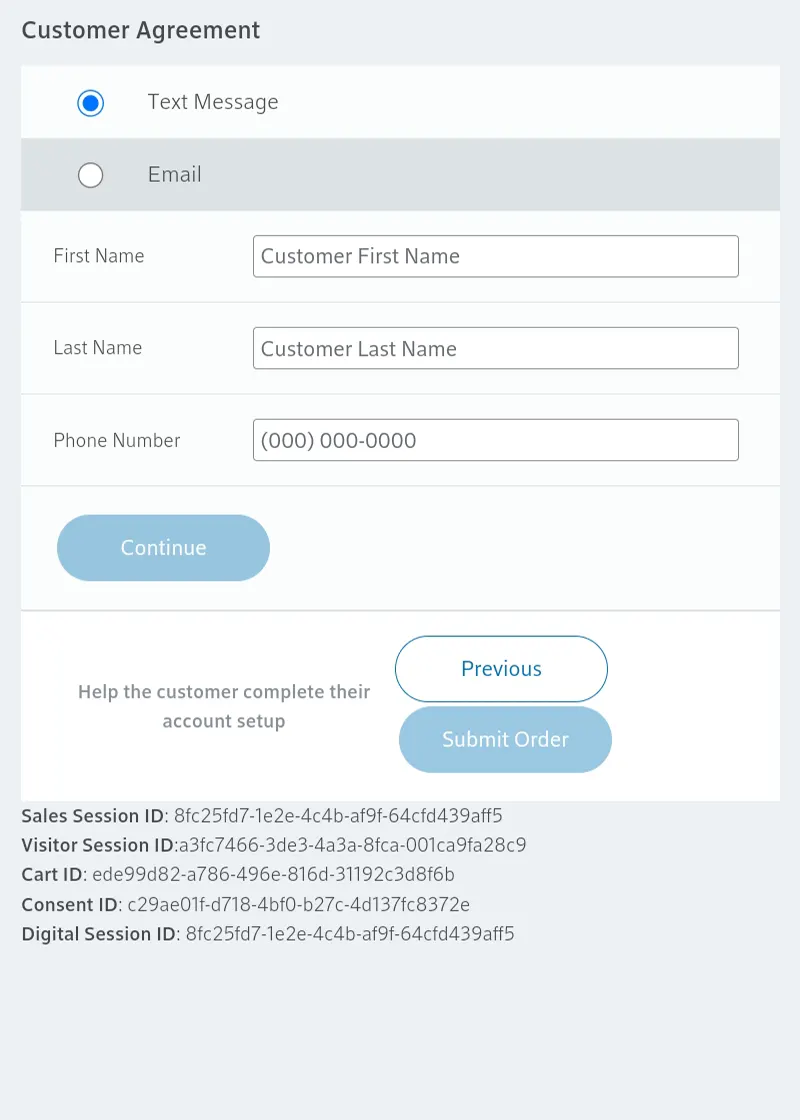
- Here you will collect the customer’s First & Last names along with their phone number and select Continue
- Take a screenshot before hitting Continue so you have a record of the customer’s name and the session IDs in case anything goes wrong during the ordering process
- Once you select Continue, the customer will receive a text message to allow them to verify their identity, undergo a fraud check, and enter their National Verifier ID to qualify for the ACP credit
- These steps MUST be done by the customer from their device
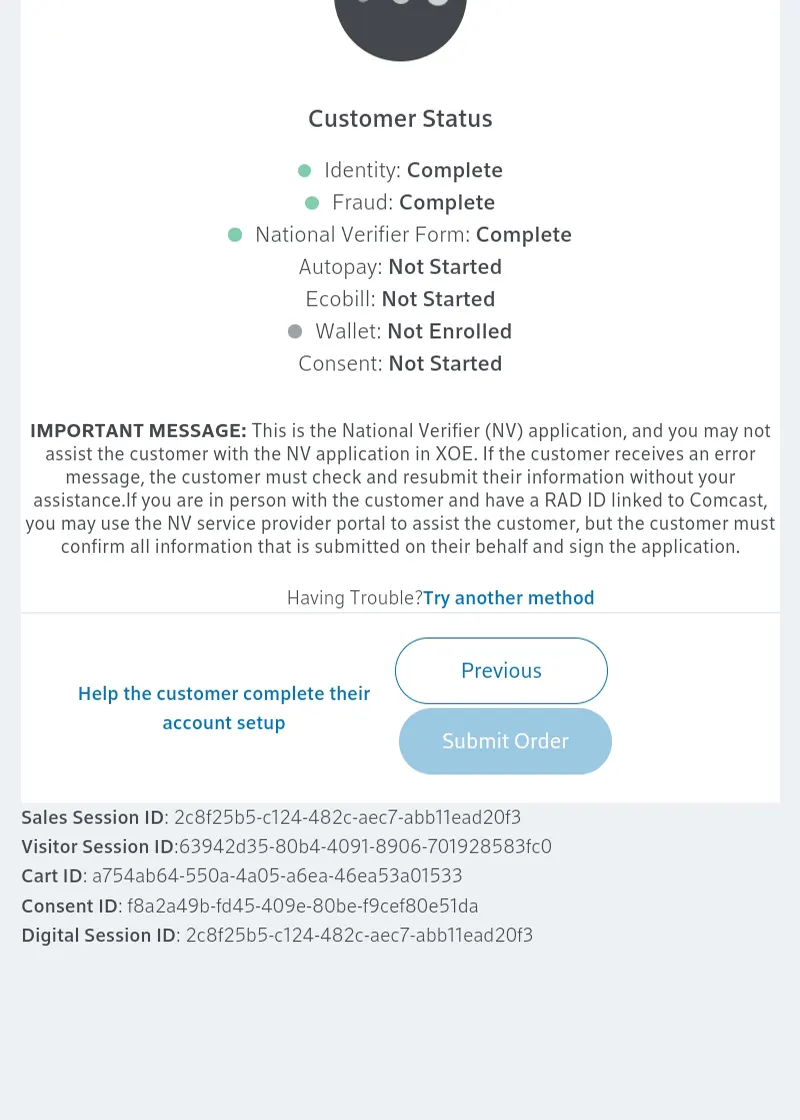
- Please wait for the customer to complete their steps. You can see their progress via the green dots next to the steps they have completed
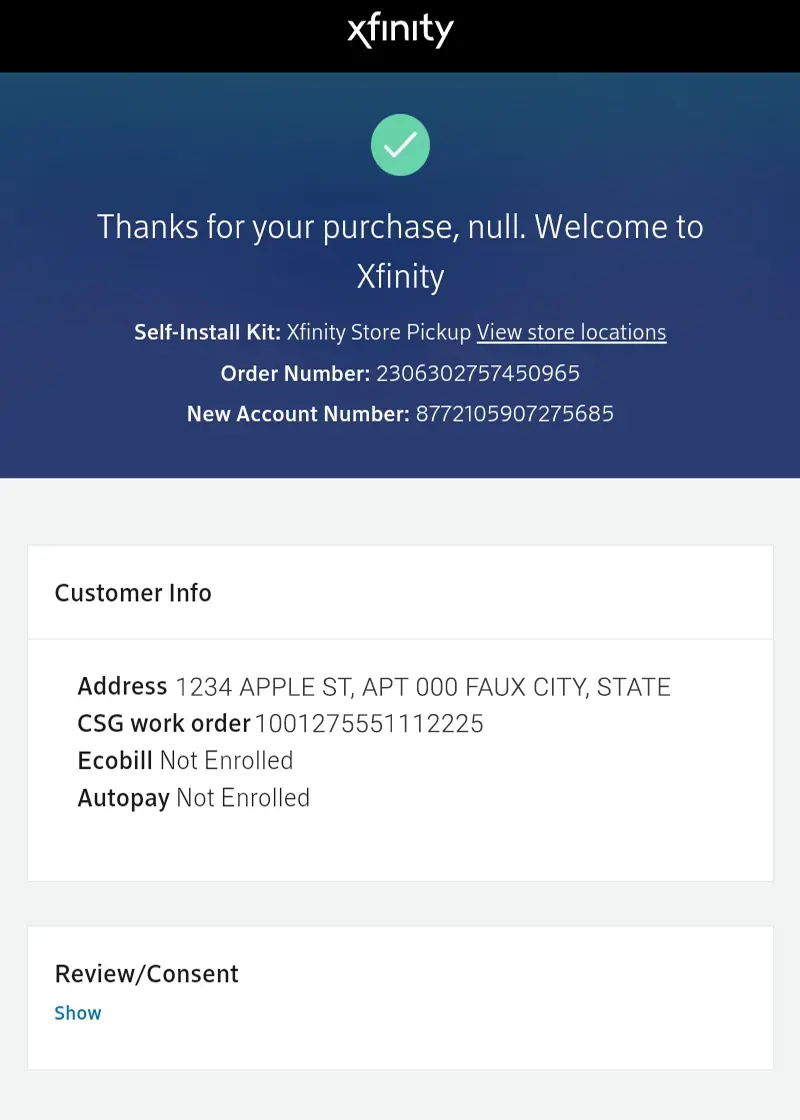
- Once complete you will be redirected to the Order Success page
- Take a screenshot of this page for records
XOE Order Entry - NON ACP
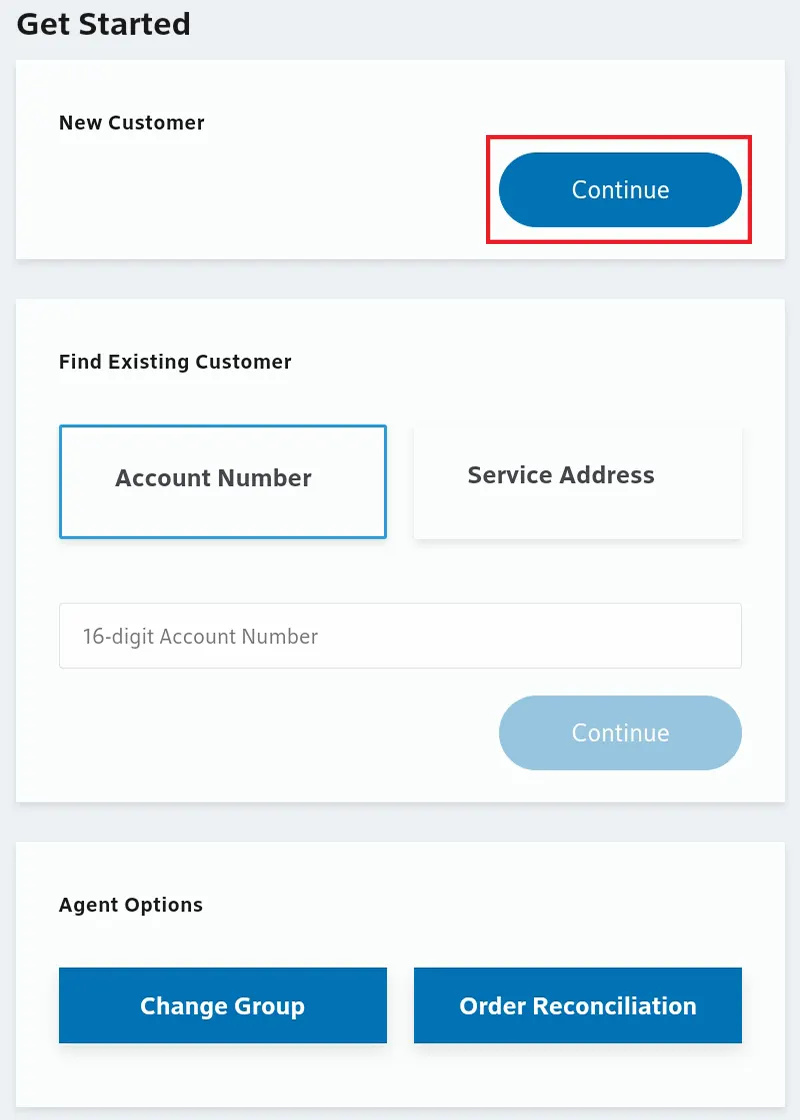
- Login to XOE (https://xoe-portal.cws.xfinity.com/) and scroll down to New Customer
- Select Continue
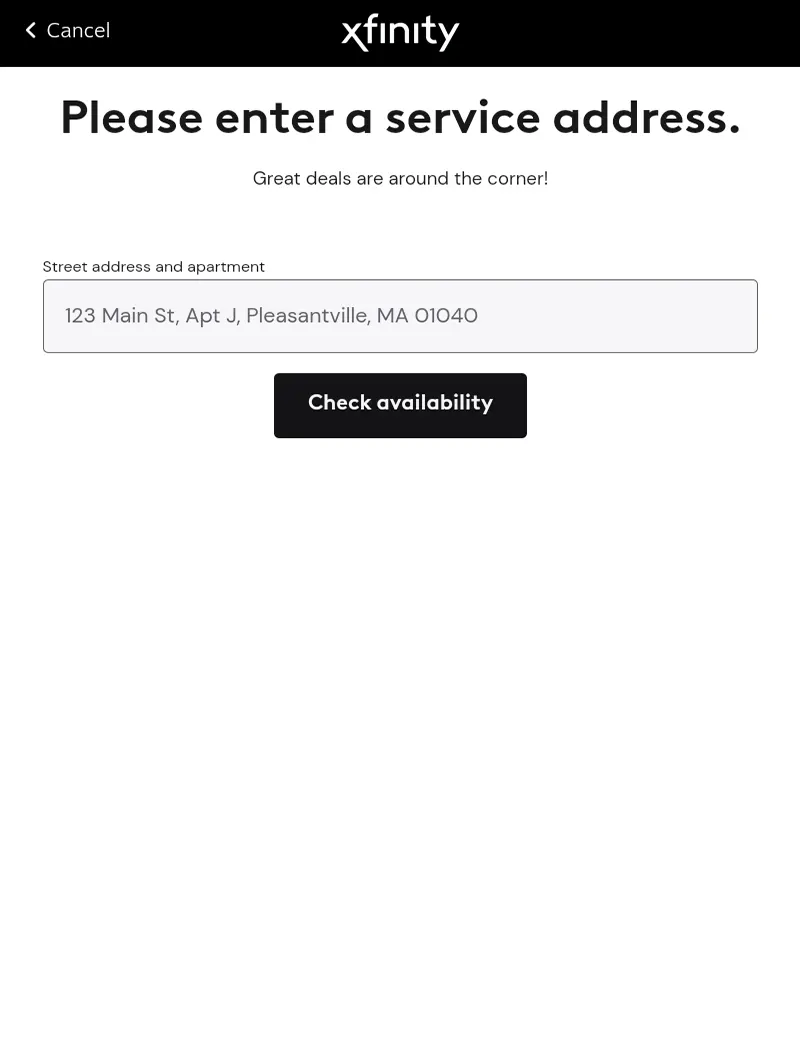
- Enter the service address of the customer and select Check Availability
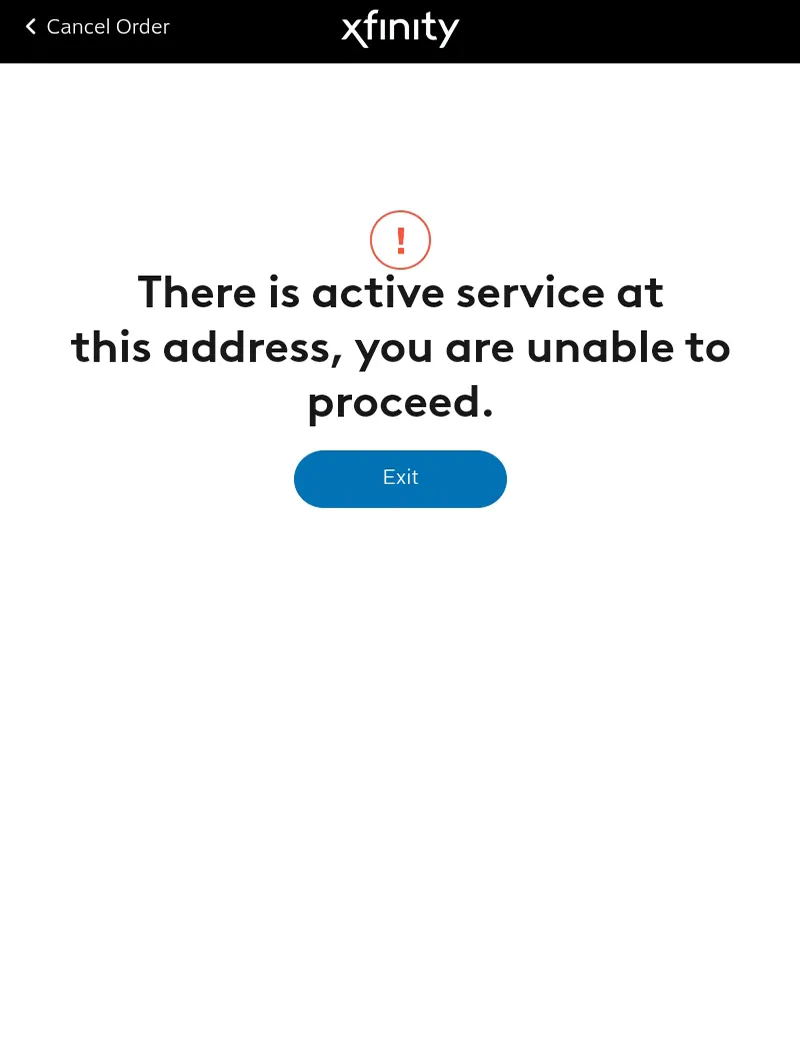
- If there is already active service at the address or if the address is not serviceable you will not be able to proceed in XOE
- You will need to call Channel Support (855) 218-0178 to continue placing the order
- You MUST RECON an order after it is placed with Channel Support
- Channel Support & RECON guide
- You MUST RECON an order after it is placed with Channel Support
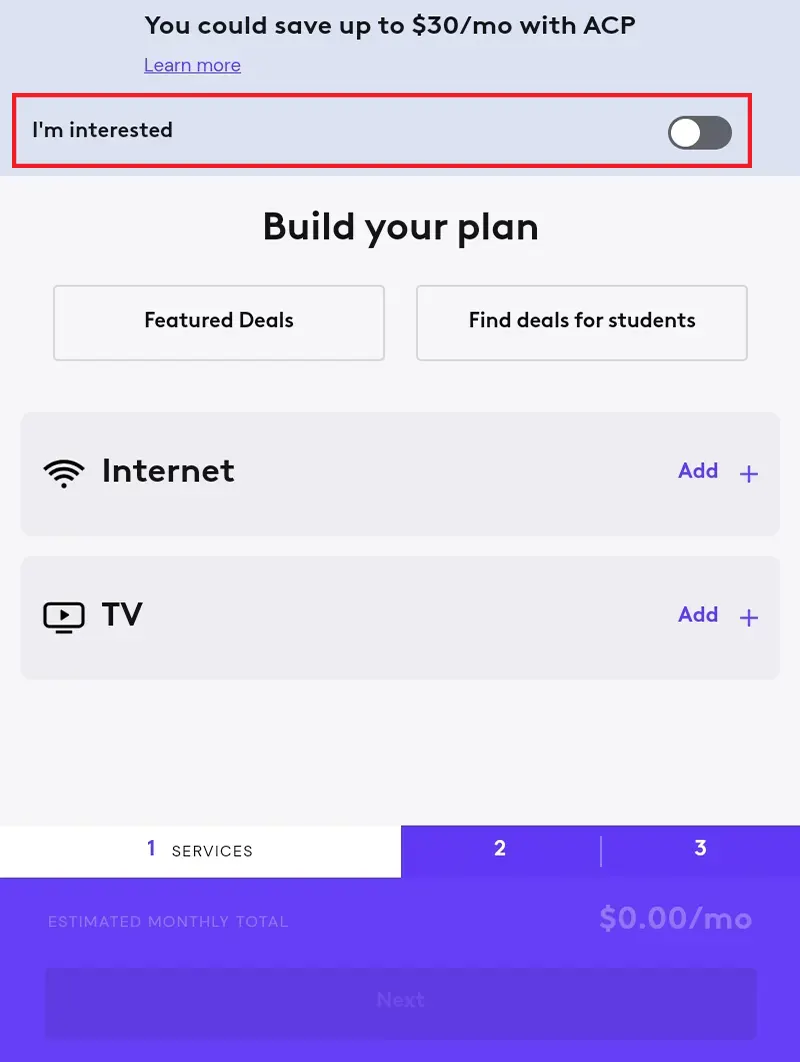
- This page will allow you to build a plan for the customer
- If a customer is interested in ACP you MUST make sure I’m Interested is turned on
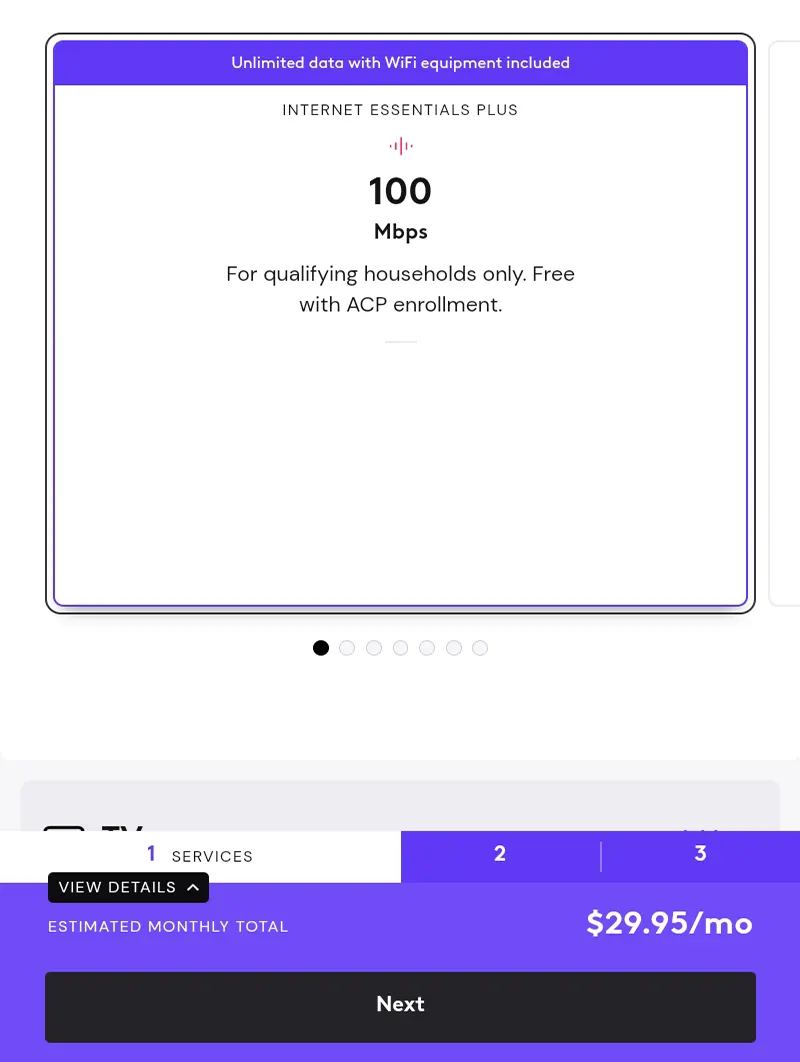
- This page will allow you to choose the internet plan the customer is interested in getting
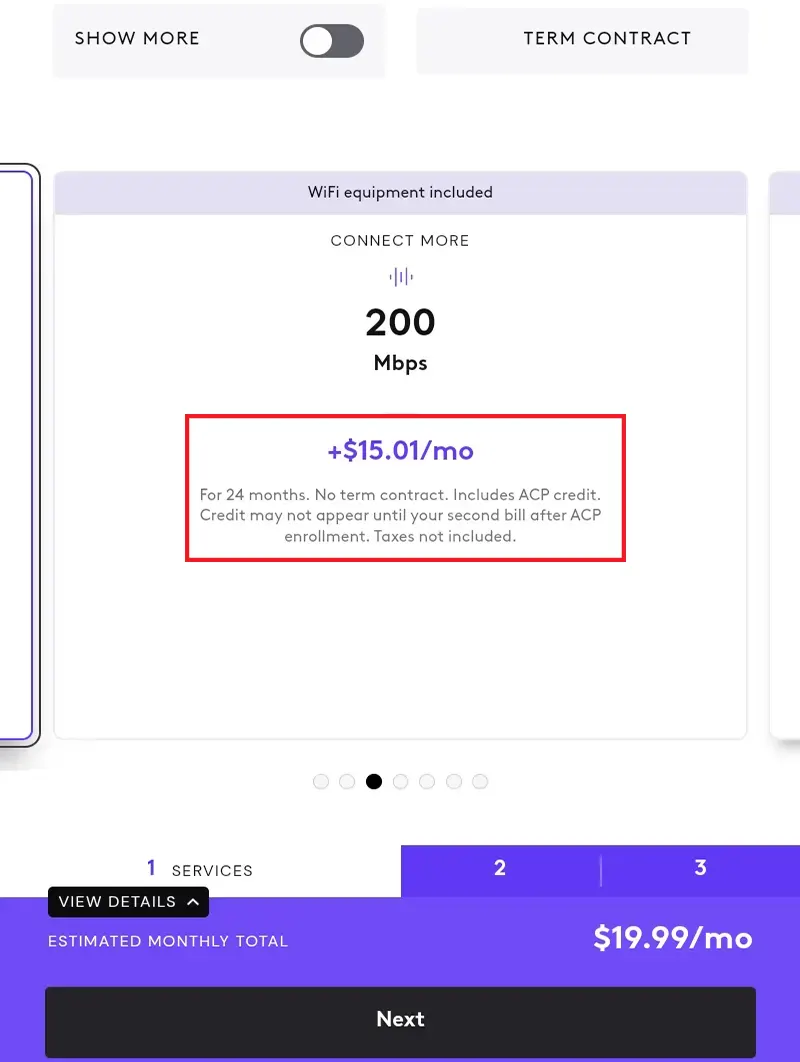
- If a customer is interested in a higher internet plan you can scroll to the left to see the other options available
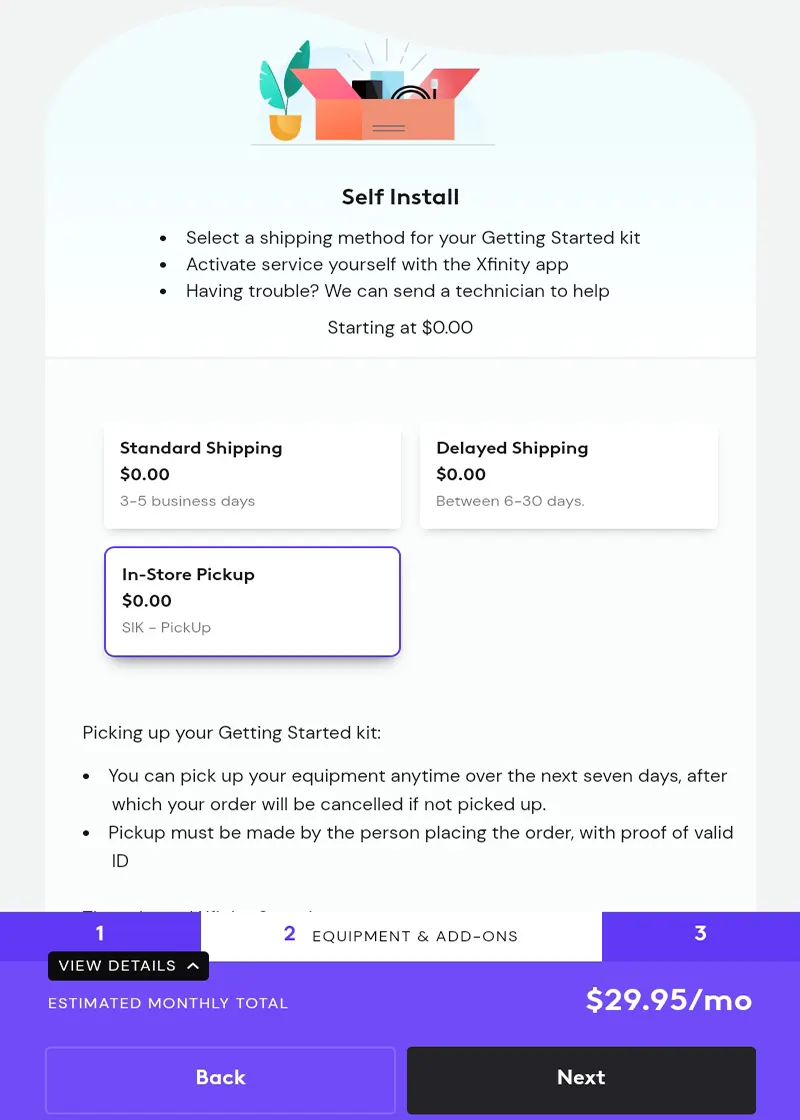
- Once the internet plan is selected you need to choose how the customer wants to receive their equipment
- The customer has 7 days to pick up the equipment or the order will be cancelled
- The pickup must be made with a valid ID by the customer who placed the order
- If the customer would like the equipment shipped to their address, this page will also show any charges or fees they would be responsible for
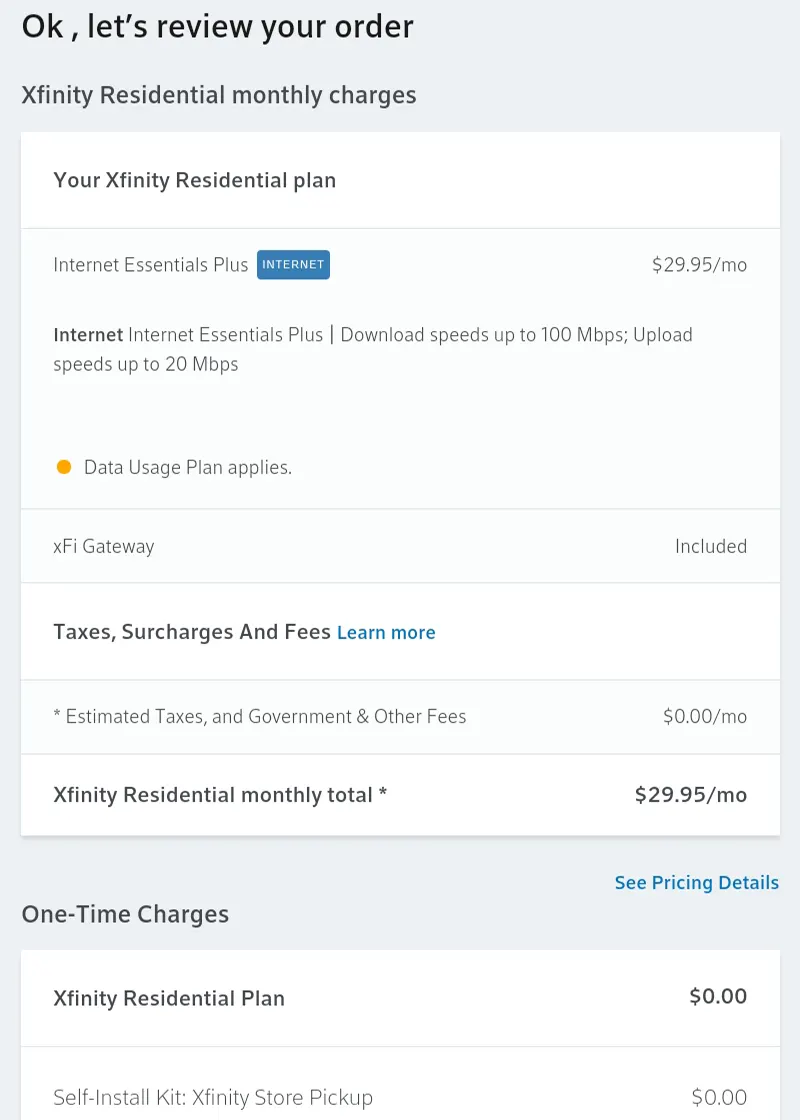
- This page allows you to review the services ordered, monthly fees, as well as any one-time charges with the customer
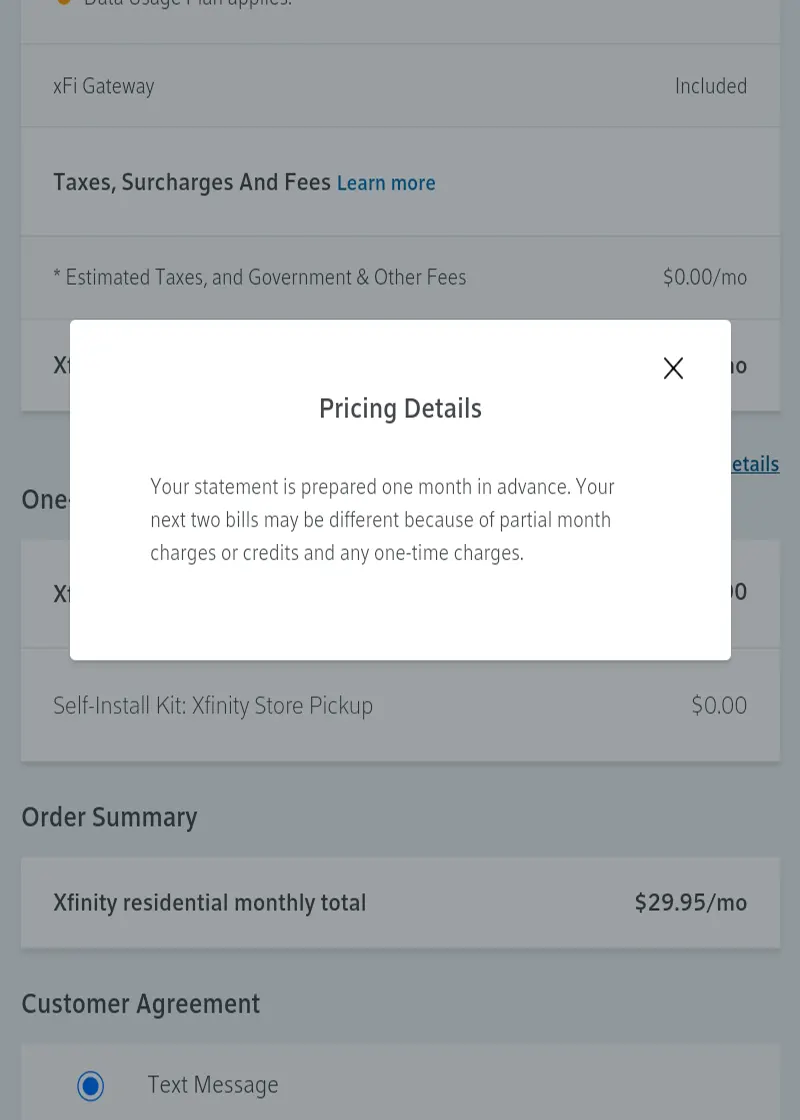
- It’s always a good idea to inform the customer of the Pricing Details before scrolling down the Customer Agreement section
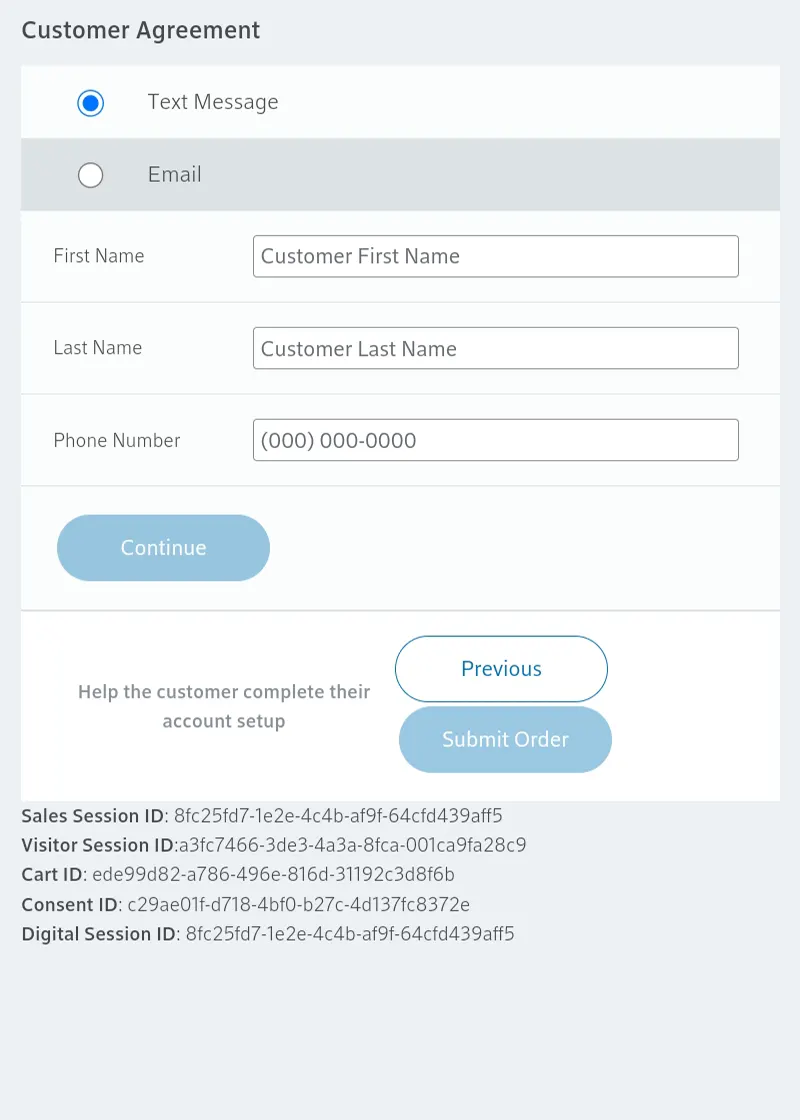
- Here you will collect the customer’s First & Last names along with their phone number and select Continue
- Take a screenshot before hitting Continue so you have a record of the customer’s name and the session IDs in case anything goes wrong during the ordering process
- Once you select Continue, the customer will receive a text message to allow them to verify their identity, undergo a fraud check, and enter their National Verifier ID to qualify for the ACP credit
- These steps MUST be done by the customer from their device
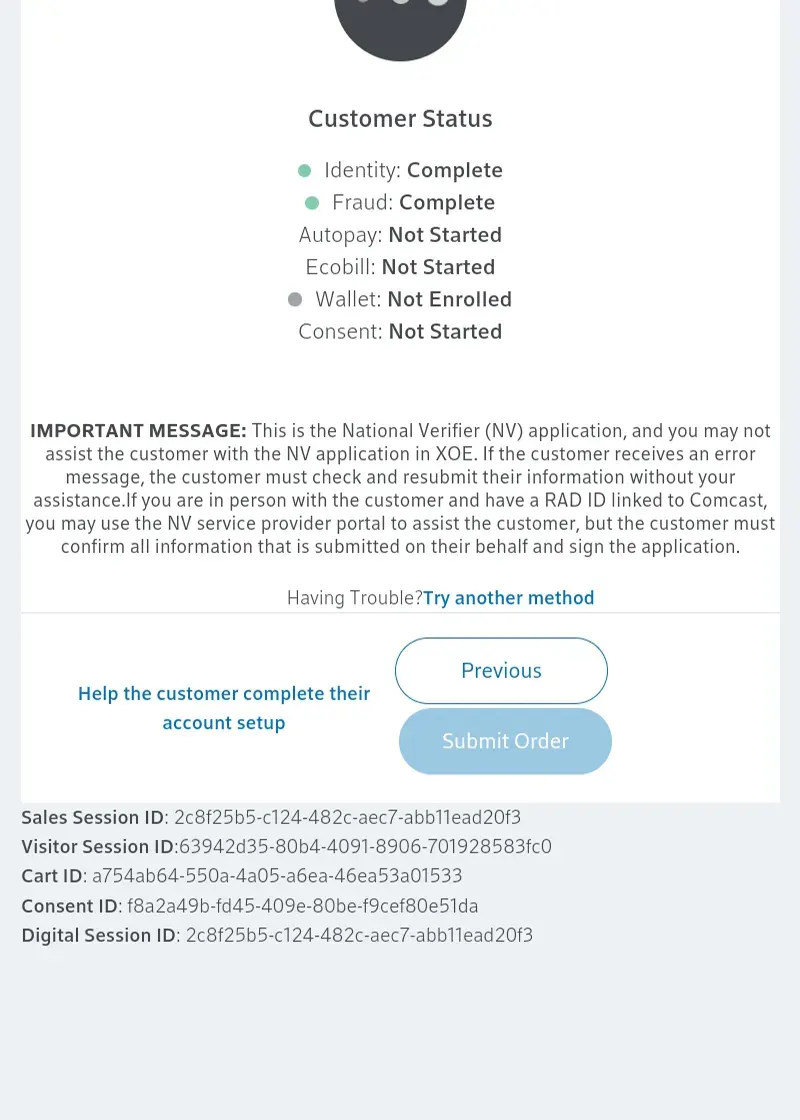
- Please wait for the customer to complete their steps. You can see their progress via the green dots next to the steps they have completed
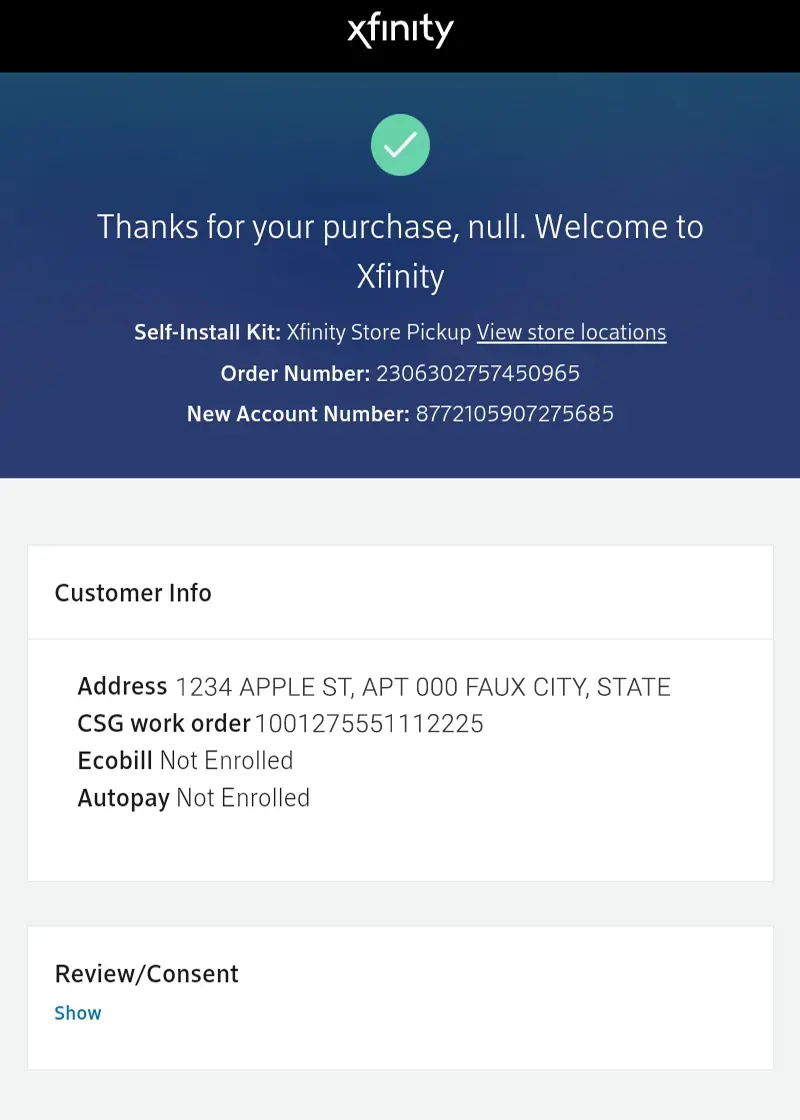
- Once complete you will be redirected to the Order Success page
- Take a screenshot of this page for records
Channel Support & RECON
You will call Channel Support (855) 218-0178 anytime there is an issue with an order in XOE. ie: No Address Found or Address Already Has Service
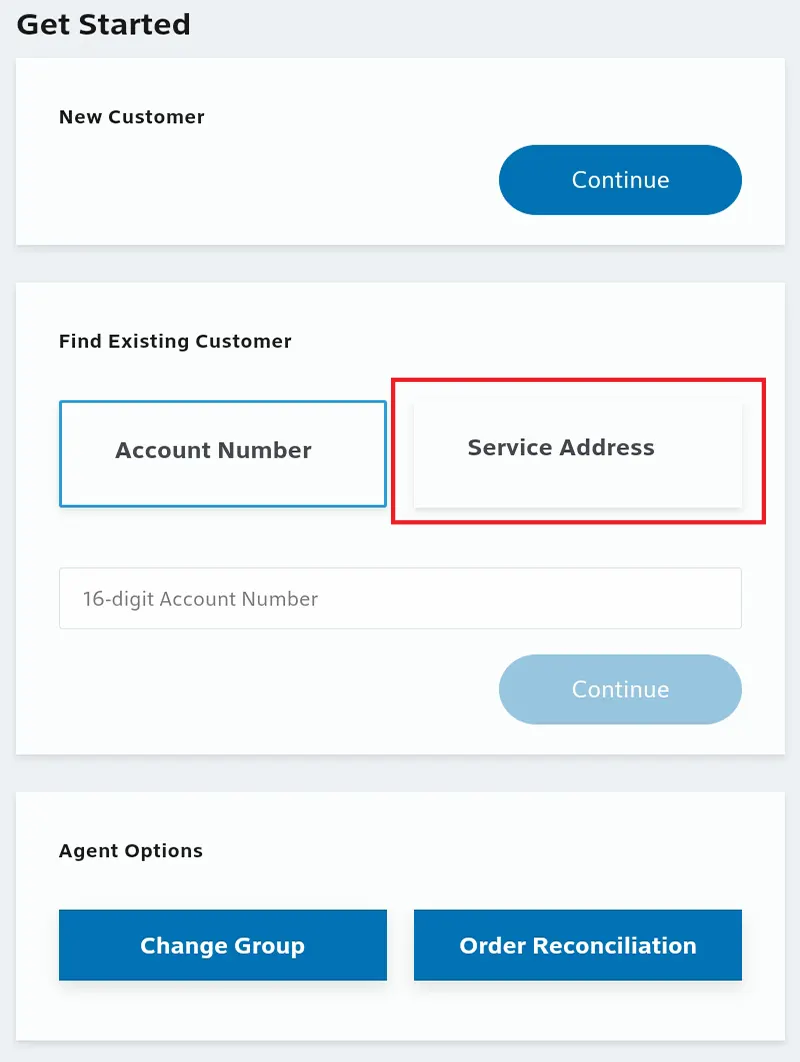
- If the address already has service, you can check with the customer to see if anyone else at the address has Xfinity services. If the customer has a roommate that already has service, they are still eligible to get their own internet service at the address
- Before calling Channel Support, Login to XOE (https://xoe-portal.cws.xfinity.com/) and scroll down to Find Existing Customer to verify the customer does not have existing services
- Enter the Customer’s Address
- Enter the Customer’s Driver’s License Number or Last 4 SSN
- Select Continue
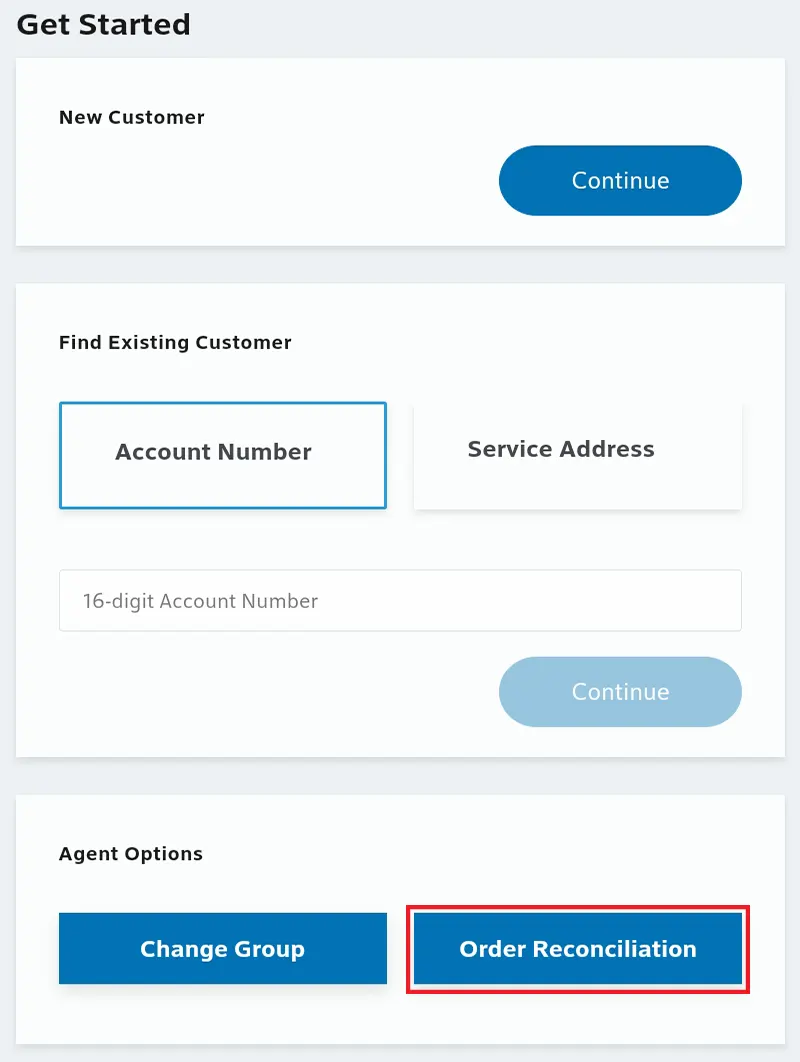
- Once verified that the customer doesn’t already have an existing account you can now call Channel Support (855) 218-0178
- The agent on the phone will guide you through the order by asking questions and entering information into their system
- Ask multiple times to make sure your Sales ID is notated on the order
- Be sure to obtain the following information from Channel Support before getting off the call
- Account Number
- Work Order Number
- Login to XOE (https://xoe-portal.cws.xfinity.com/) and scroll down to Agent Options
- Select Order Reconciliation
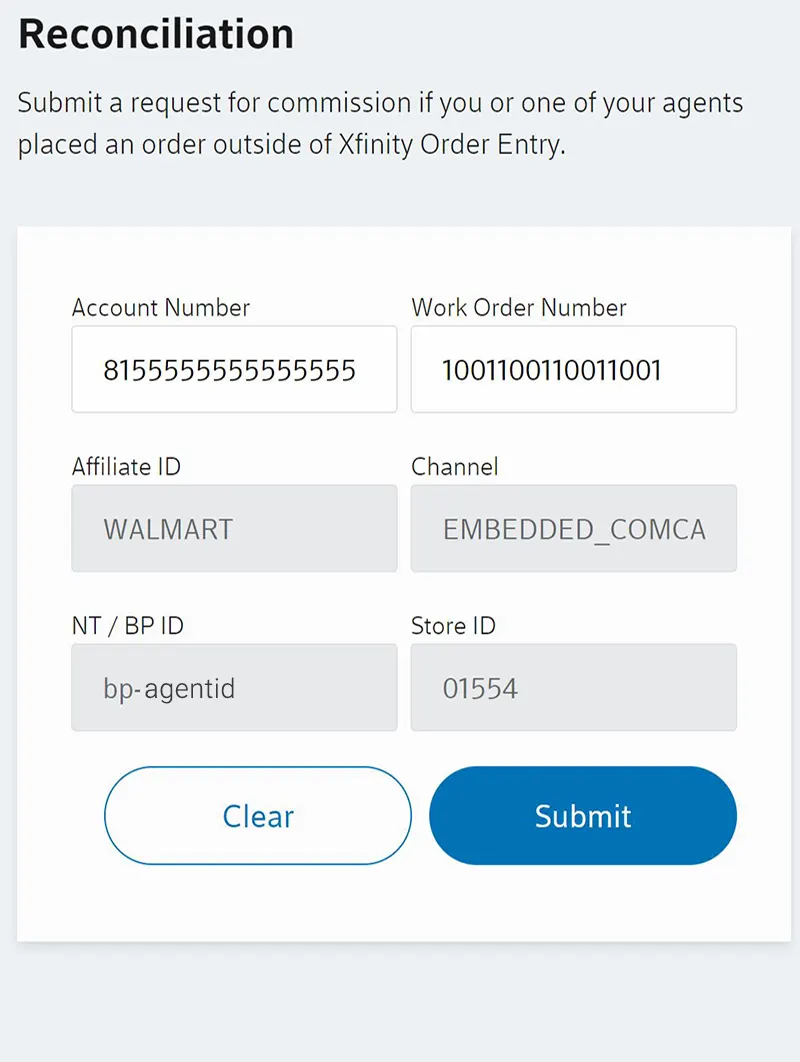
- Enter in the Account Number & the Work Order Number received from Channel Support
- Select Submit
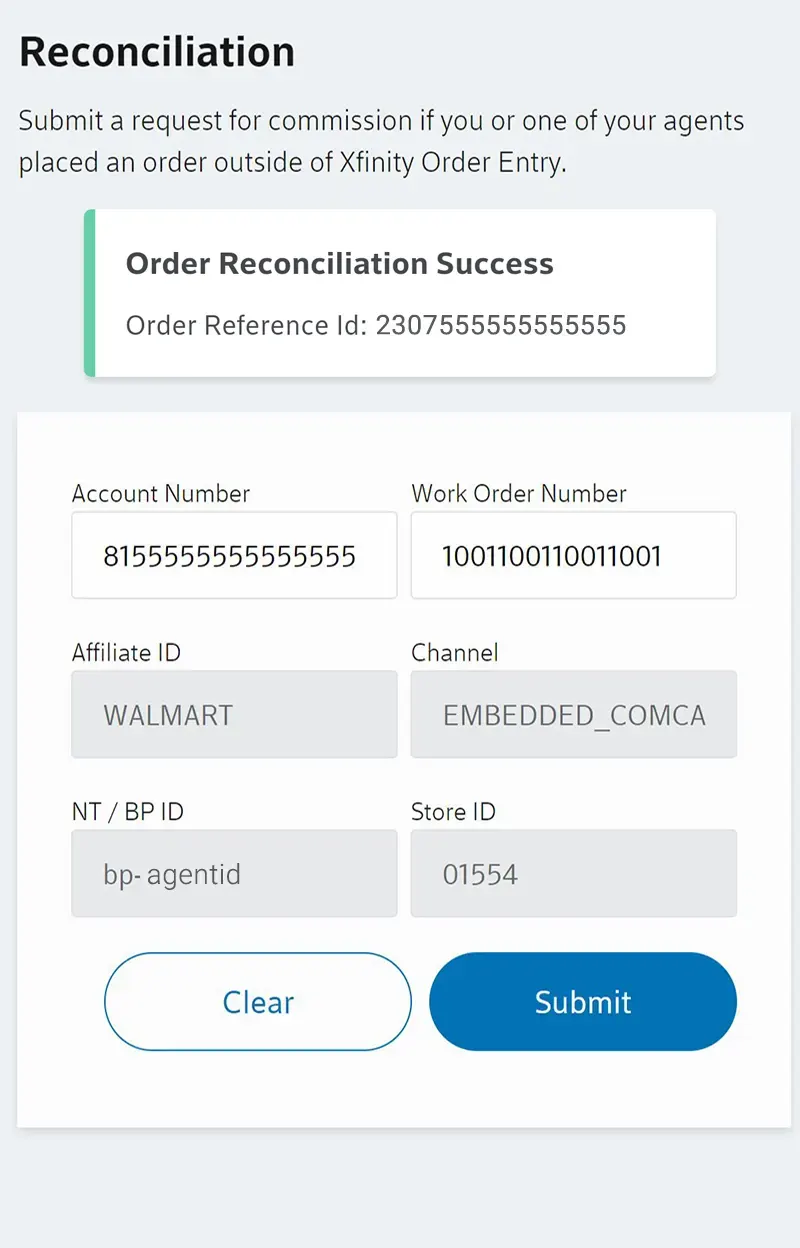
- If all the information was entered correctly you will receive an Order Reconciliation Success Alert
- Take a screenshot before leaving this page so you have a record of the successful RECON
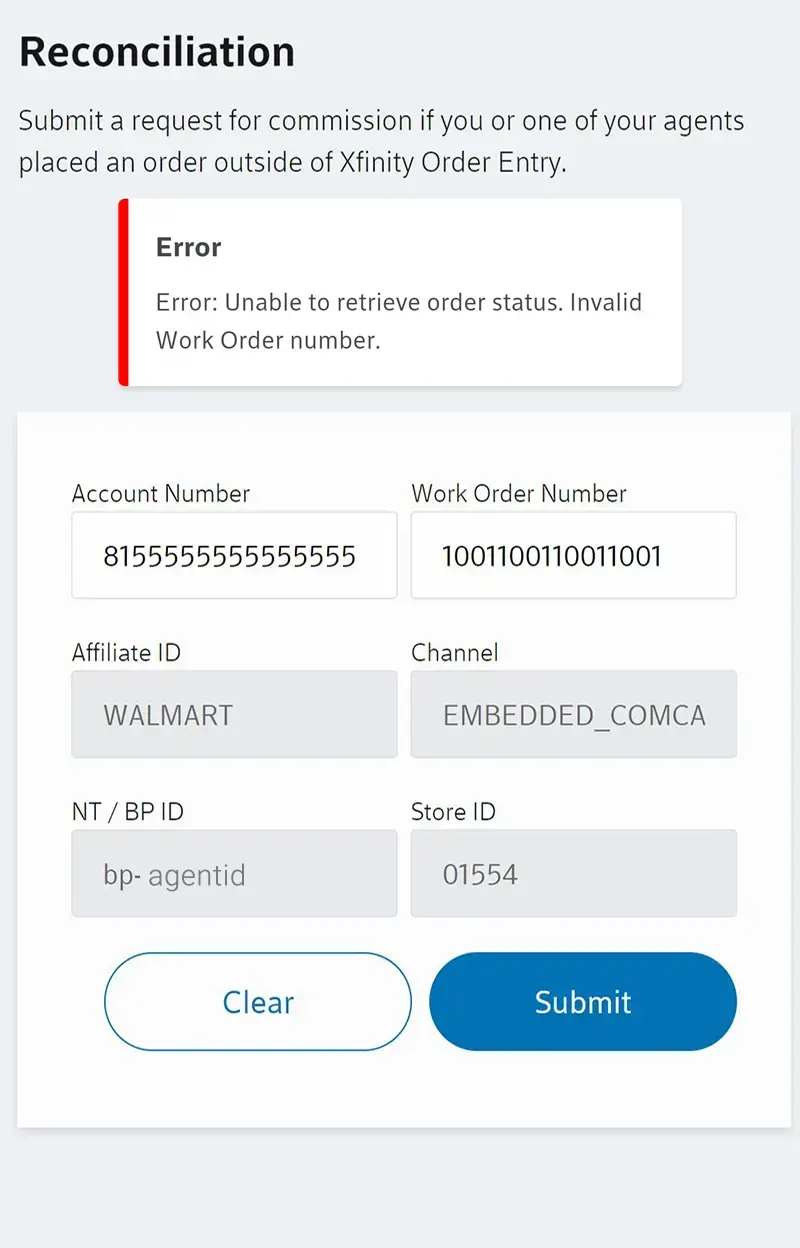
- There are times when the Order Reconciliation might fail and you will receive an error message.
- Take a screenshot of the page to capture the following:
- Error Message
- Account Number
- Work Order Number
- Take a screenshot of the page to capture the following:
- Call Channel Support (855) 218-0178 to verify the correct information was recorded
- If issues still persist, reach out to your immediate Manager for assistance on completing the Order Reconciliation
Adding ACP After RECON
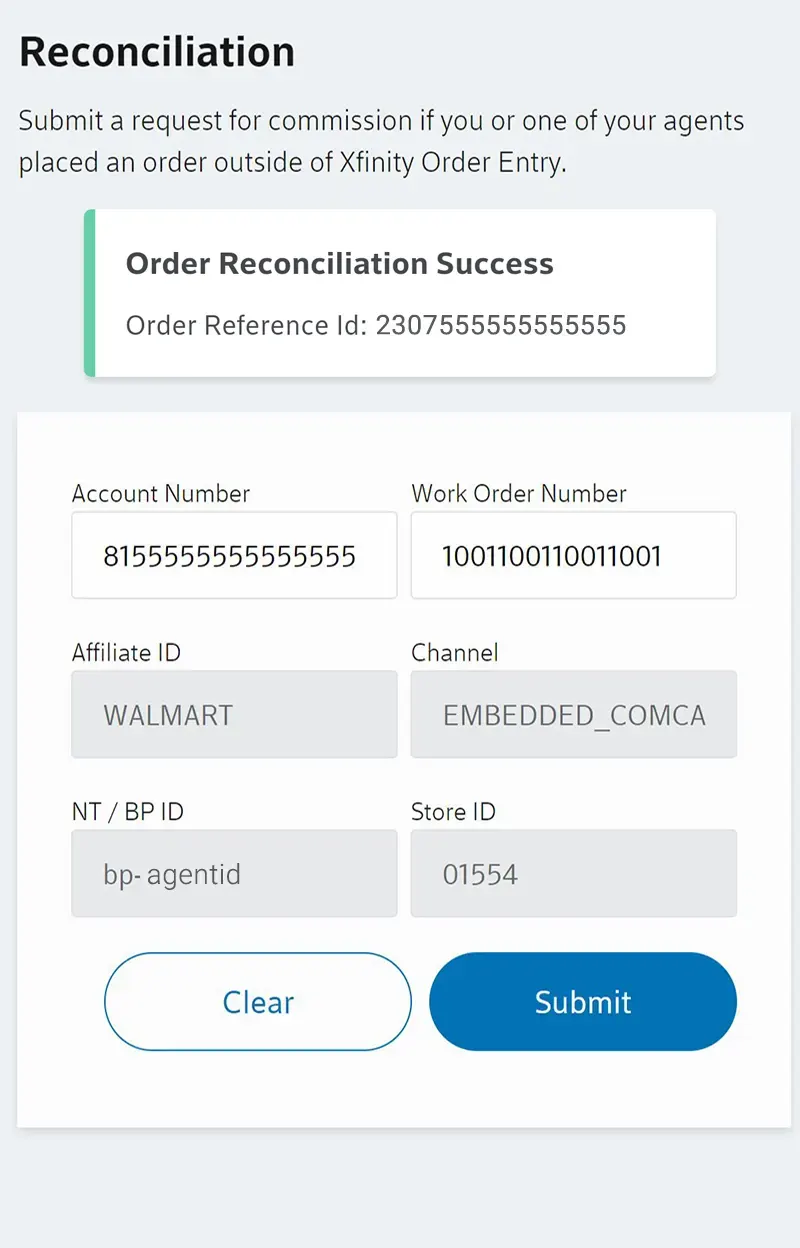
- After the order has been successfully submitted through Channel Support, the customer can add ACP to their account.
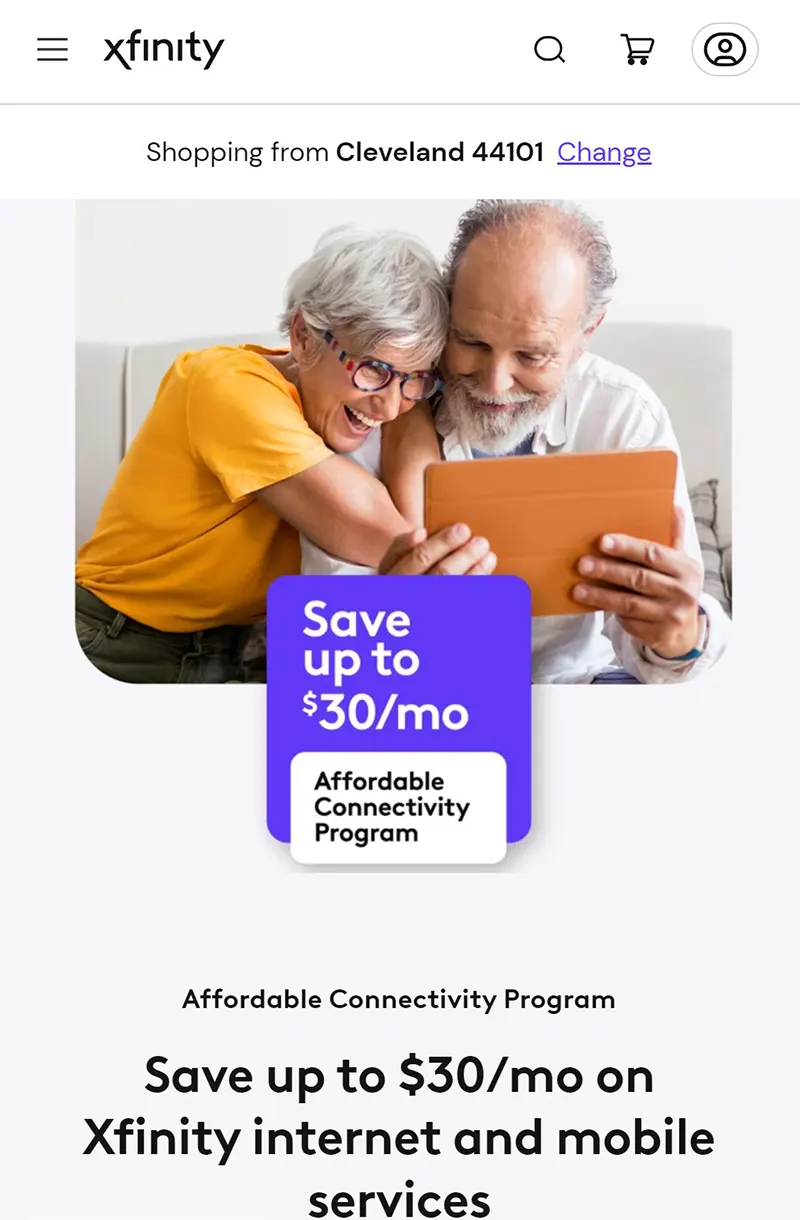
- Have the customer navigate to xfinity.com/acp
- Select the Account button on the top right of the screen to Sign In
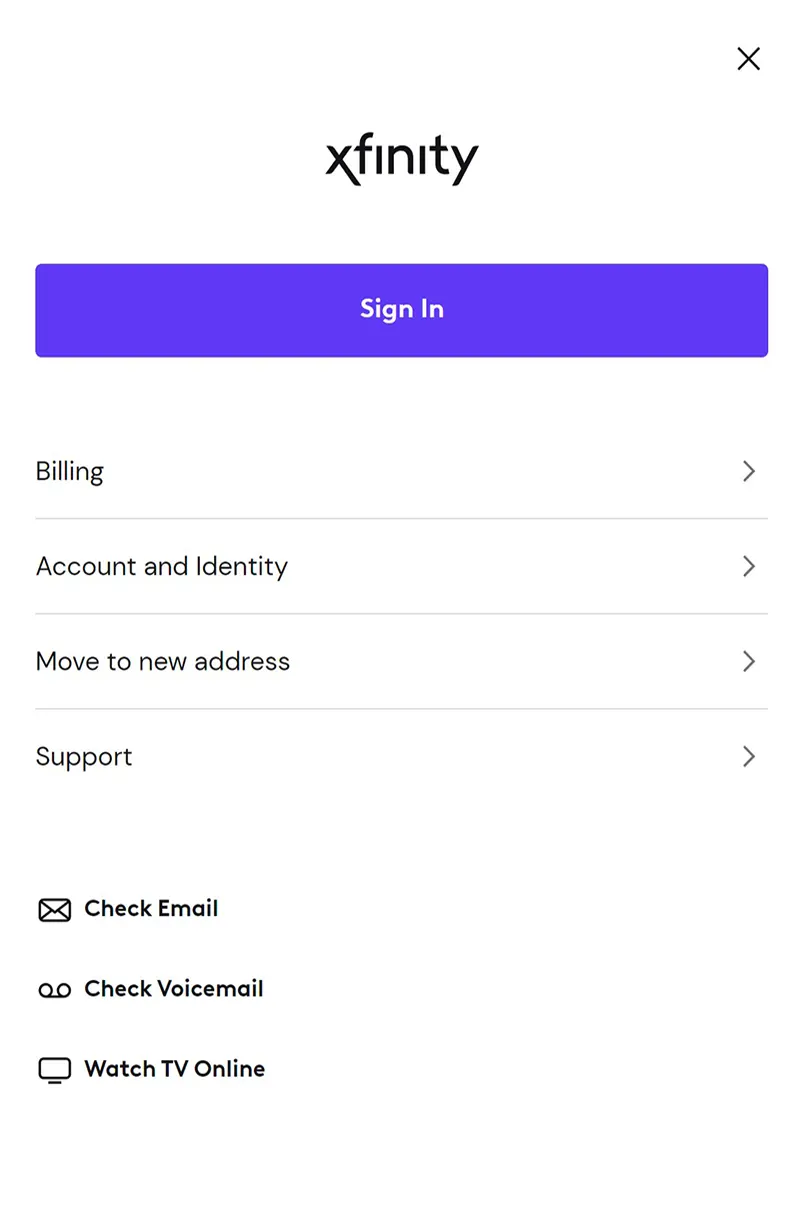
- Have the customer select the Sign In button to enter their login information and sign in.
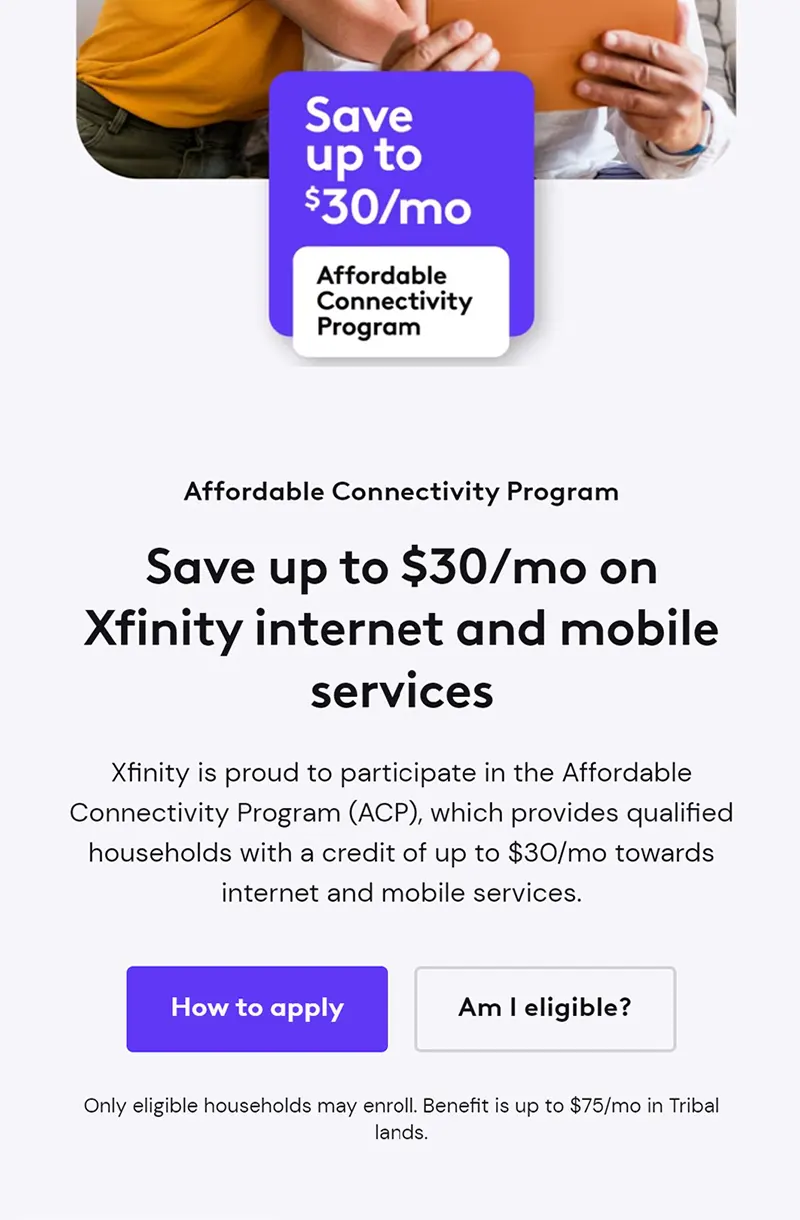
- Now the customer can scroll down on the xfinity.com/acp page to select Am I eligible?
- Here the customer can enter in their NVID to link ACP to the account.
- ACP should be applied within 24 hours.