Home
Sales Form
Reports
Payroll
Marketing
Help
XOE Order Entry - ACP
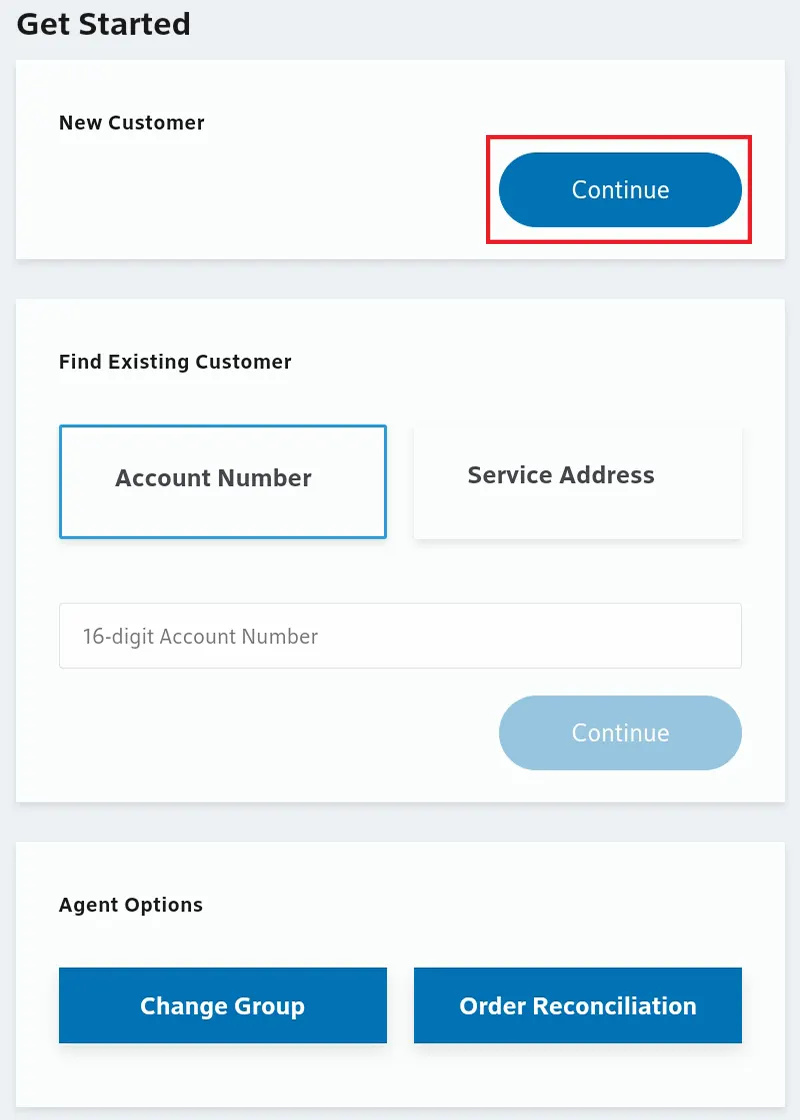
- Login to XOE (https://xoe-portal.cws.xfinity.com/) and scroll down to New Customer
- Select Continue
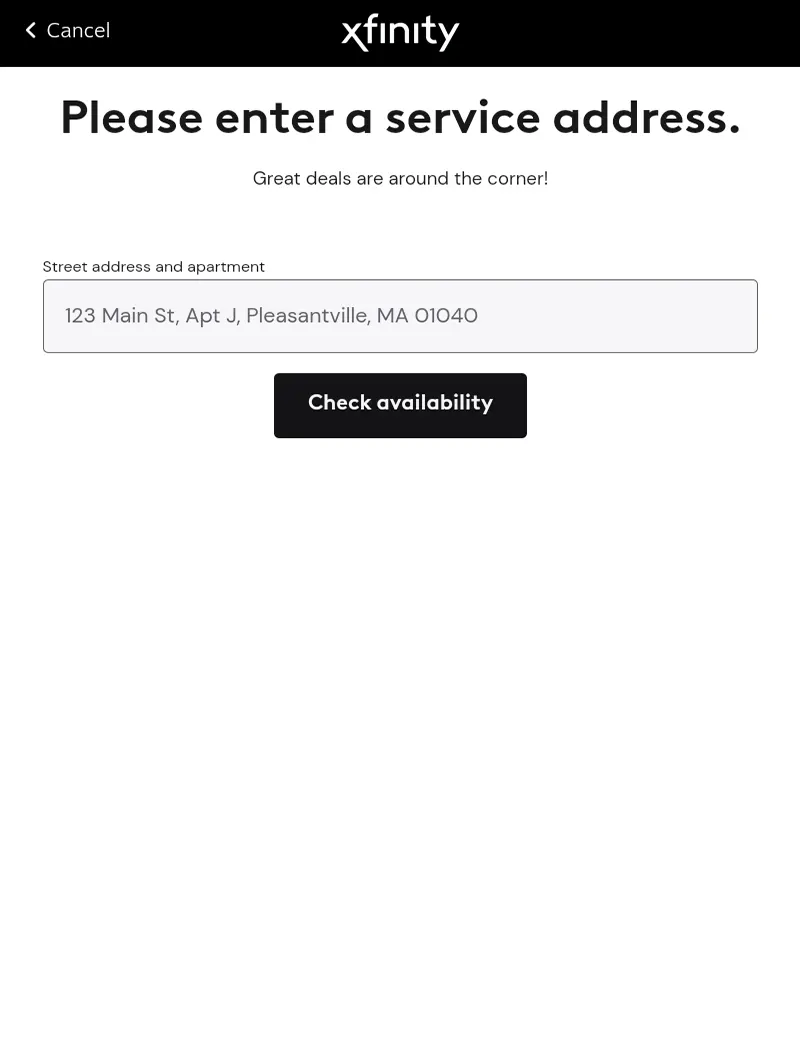
- Enter the service address of the customer and select Check Availability
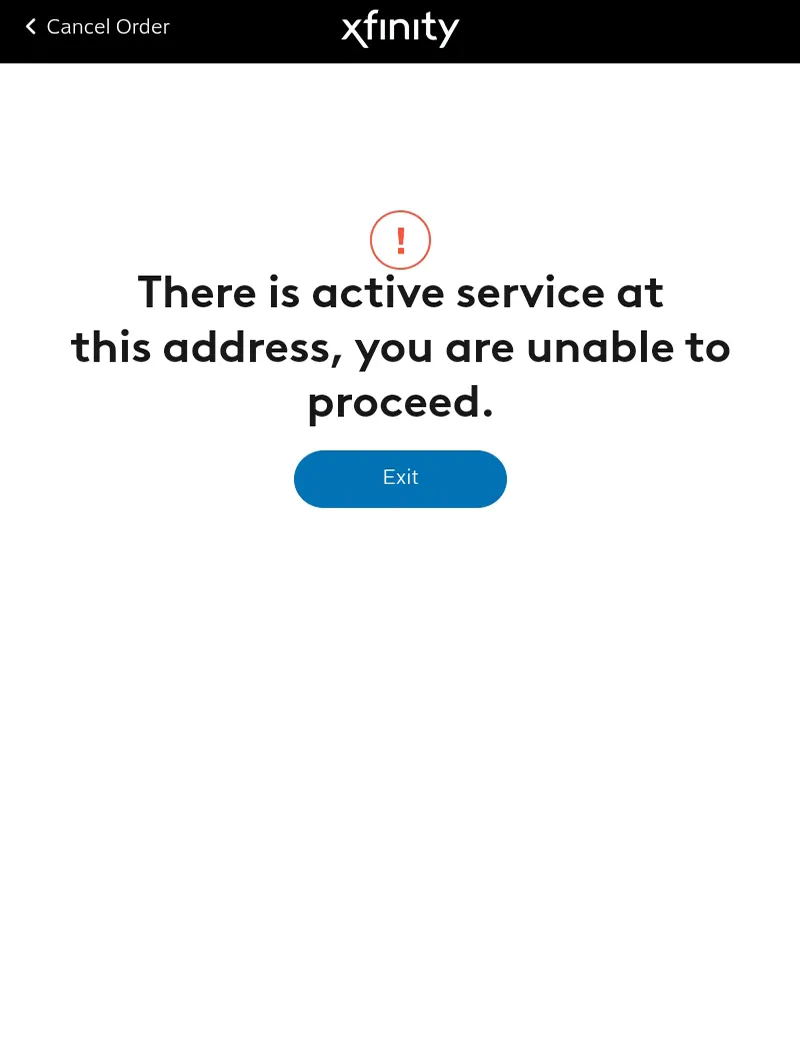
- If there is already active service at the address or if the address is not serviceable you will not be able to proceed in XOE
- You will need to call Channel Support (855) 218-0178 to continue placing the order
- You MUST RECON an order after it is placed with Channel Support
- Channel Support & RECON guide
- You MUST RECON an order after it is placed with Channel Support
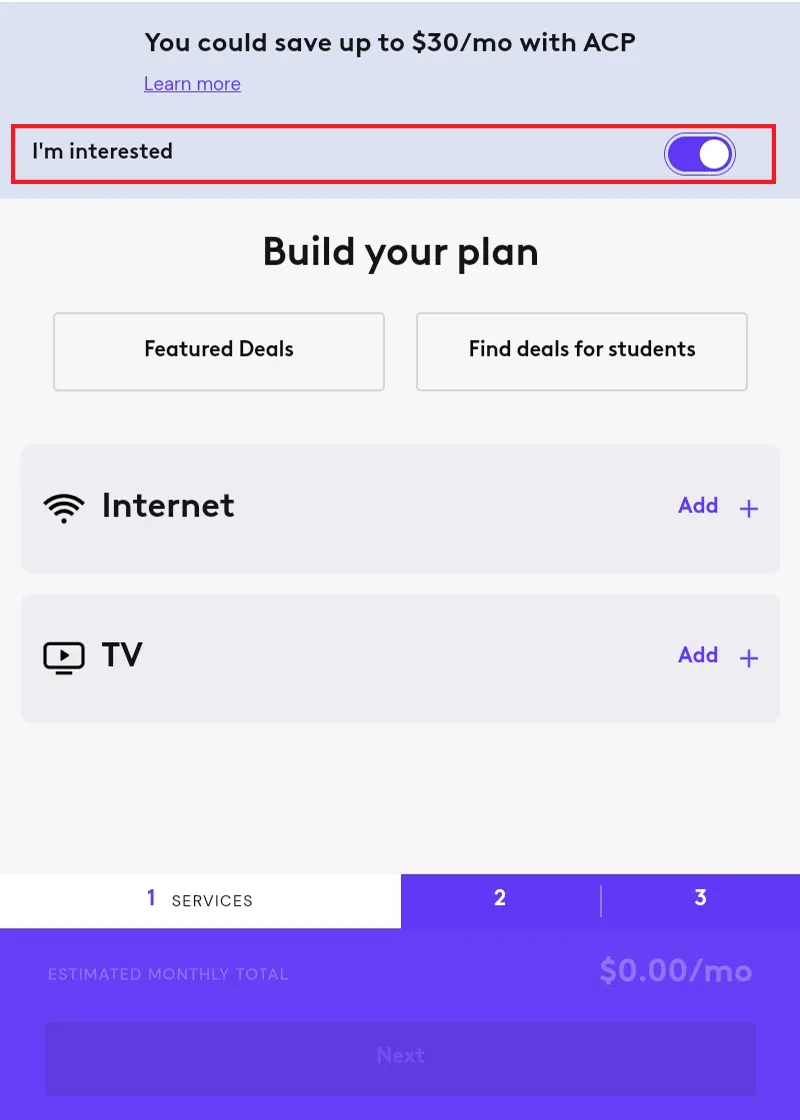
- If the address is serviceable, you will be redirected to the next page
- This page will allow you to build a plan for the customer
- If a customer is interested in ACP you MUST make sure I’m Interested is turned on
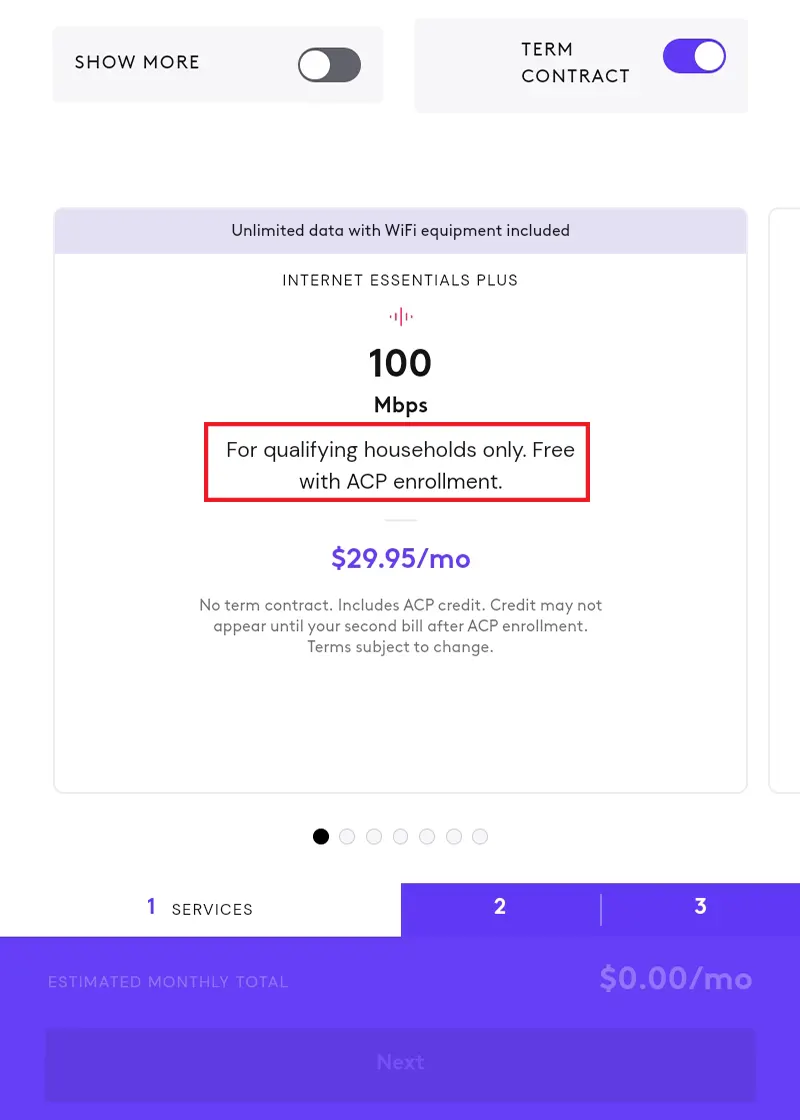
- This page will allow you to choose the internet plan the customer is interested in getting
- Internet Essentials Plus 100 MB is FREE with ACP enrollment
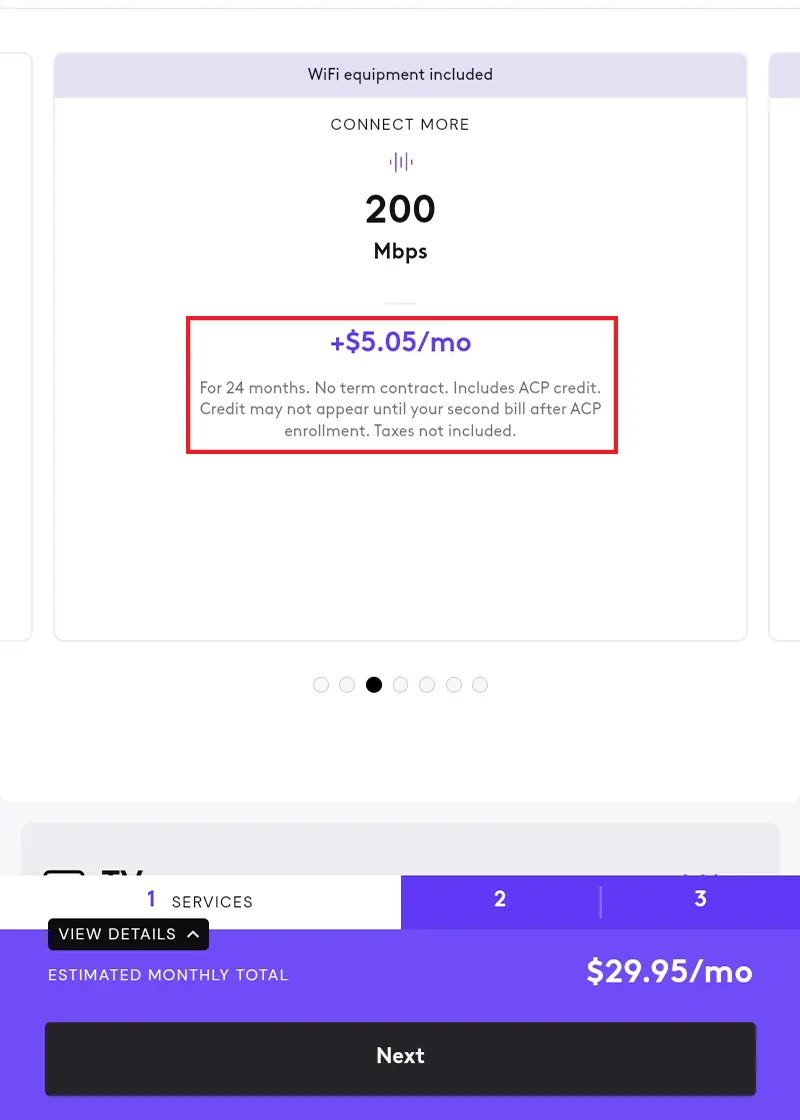
- If a customer is interested in a higher internet plan you can scroll to the left to see the other options available
- The amount shown on the plans is the amount the customer will be responsible for paying AFTER the ACP credit of $30 is applied
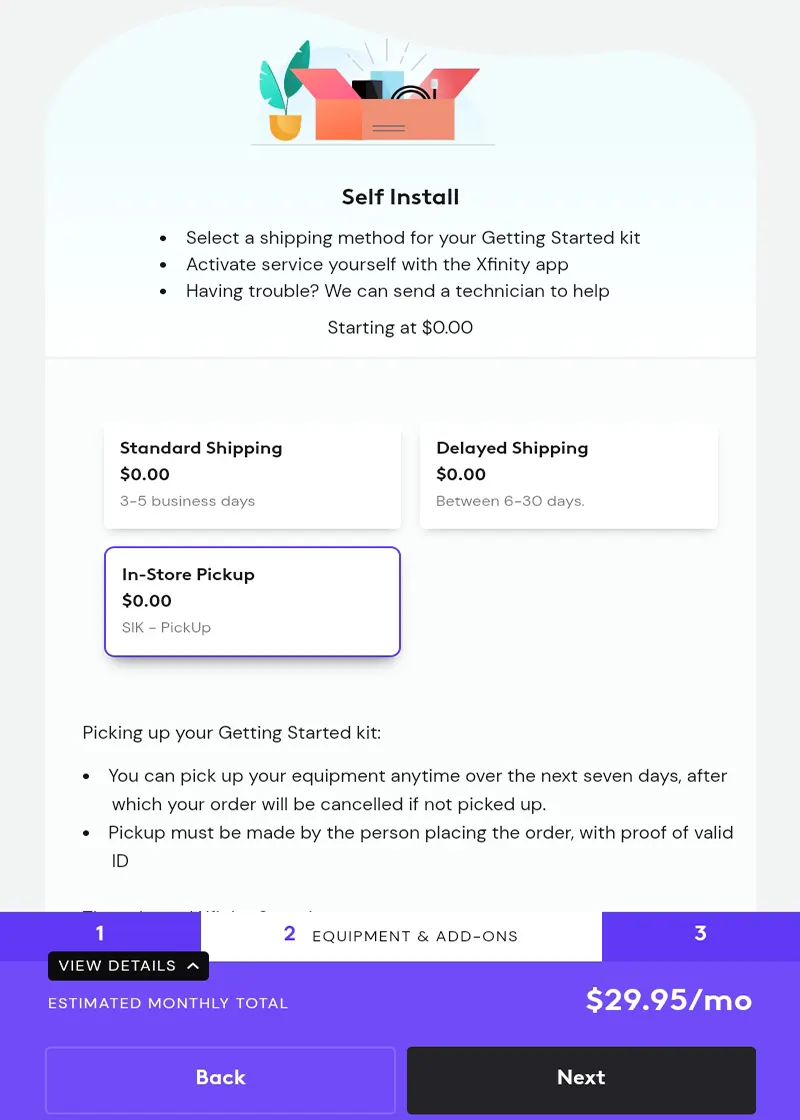
- Once the internet plan is selected you need to choose how the customer wants to receive their equipment
- The customer has 7 days to pick up the equipment or the order will be cancelled
- The pickup must be made with a valid ID by the customer who placed the order
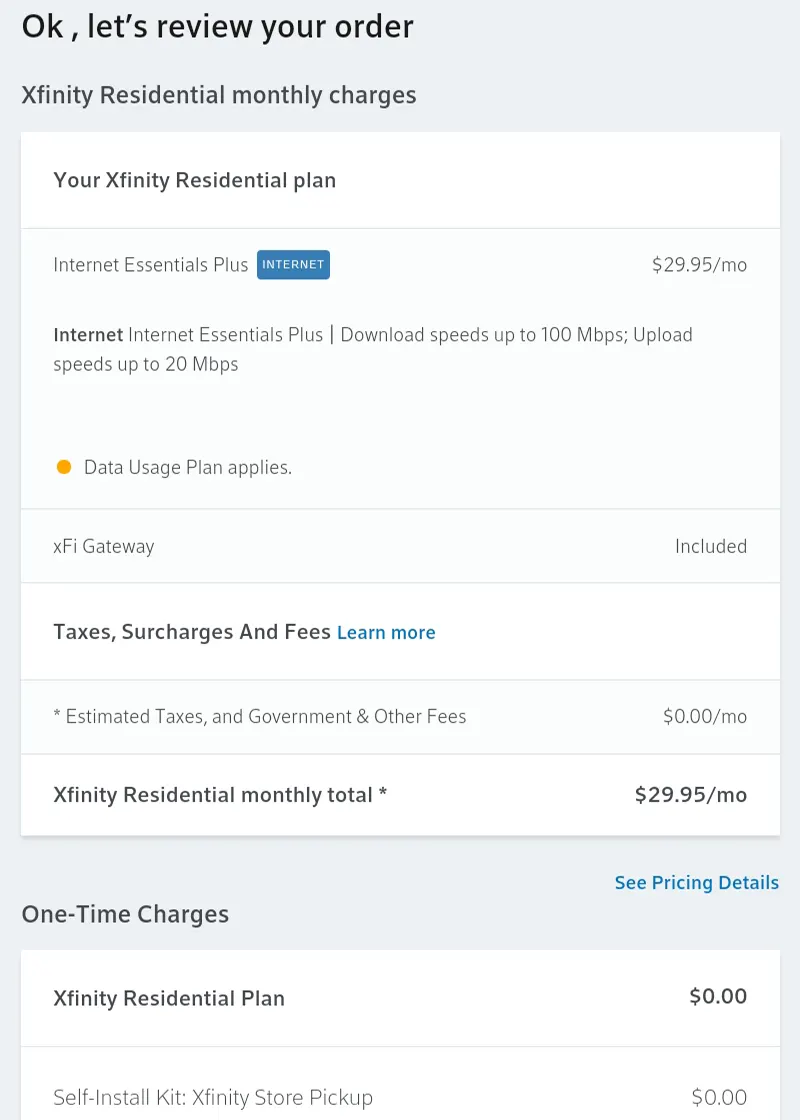
- This page allows you to review the services ordered and monthly fees with the customer
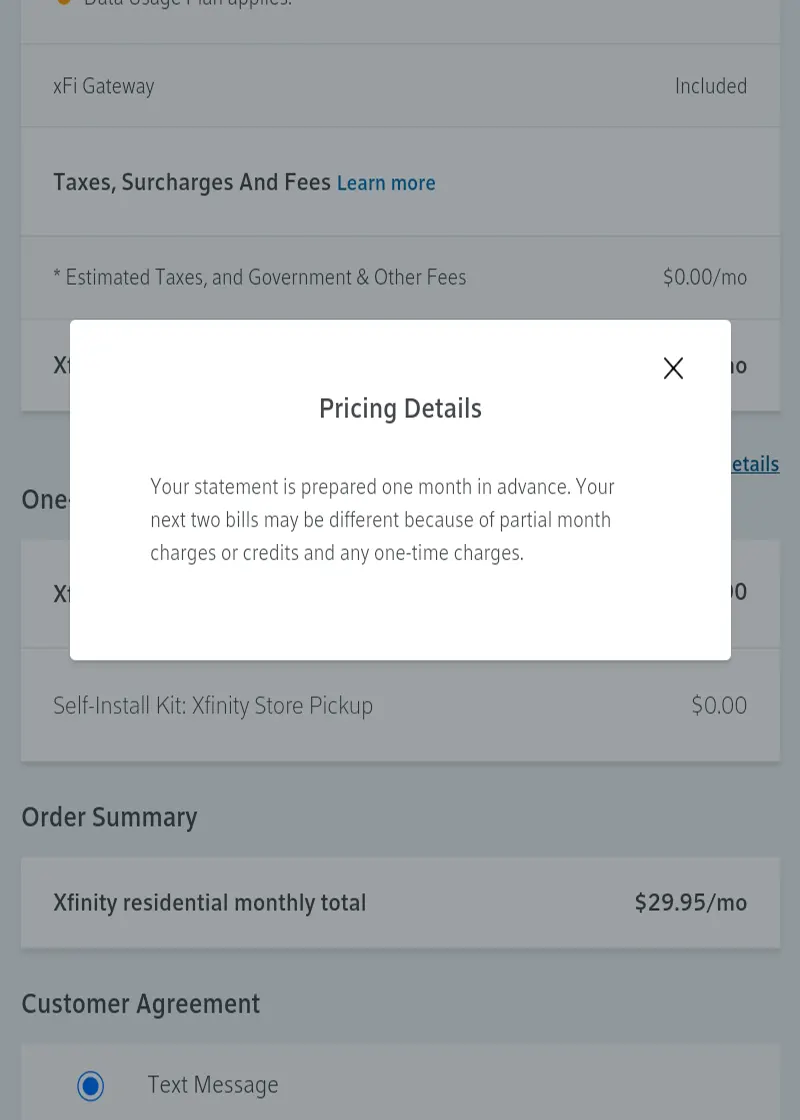
- It’s always a good idea to inform the customer of the Pricing Details before scrolling down the Customer Agreement section
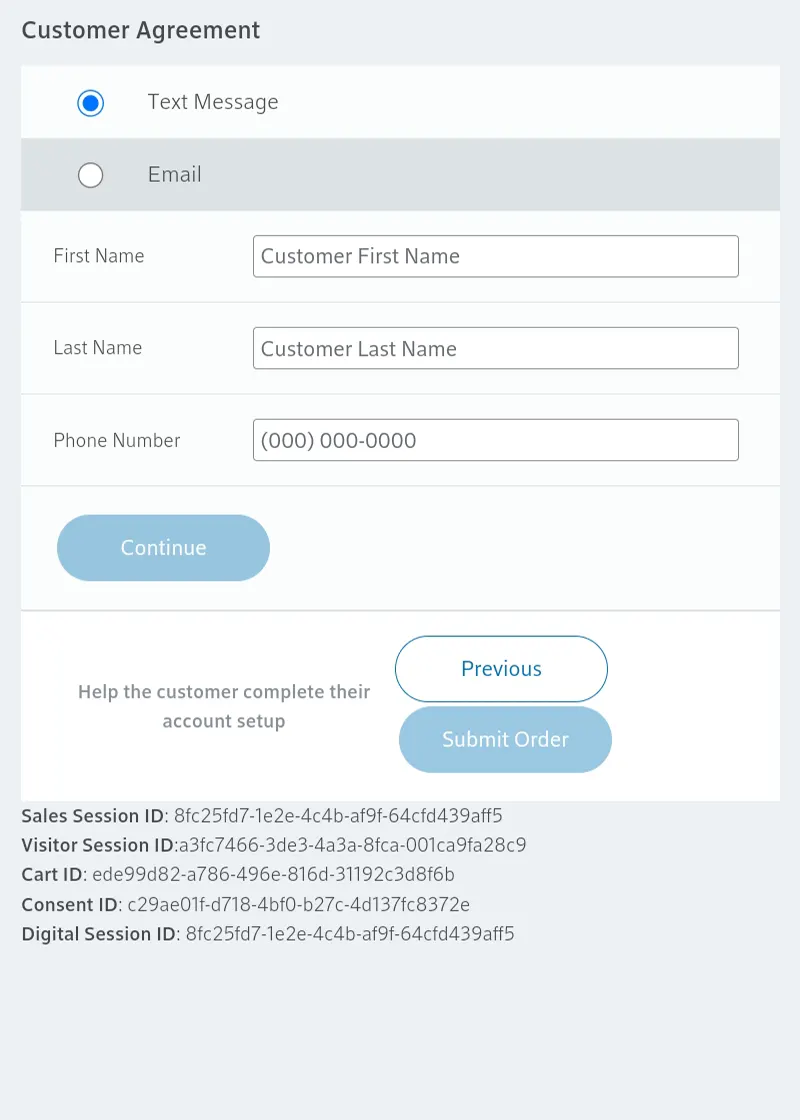
- Here you will collect the customer’s First & Last names along with their phone number and select Continue
- Take a screenshot before hitting Continue so you have a record of the customer’s name and the session IDs in case anything goes wrong during the ordering process
- Once you select Continue, the customer will receive a text message to allow them to verify their identity, undergo a fraud check, and enter their National Verifier ID to qualify for the ACP credit
- These steps MUST be done by the customer from their device
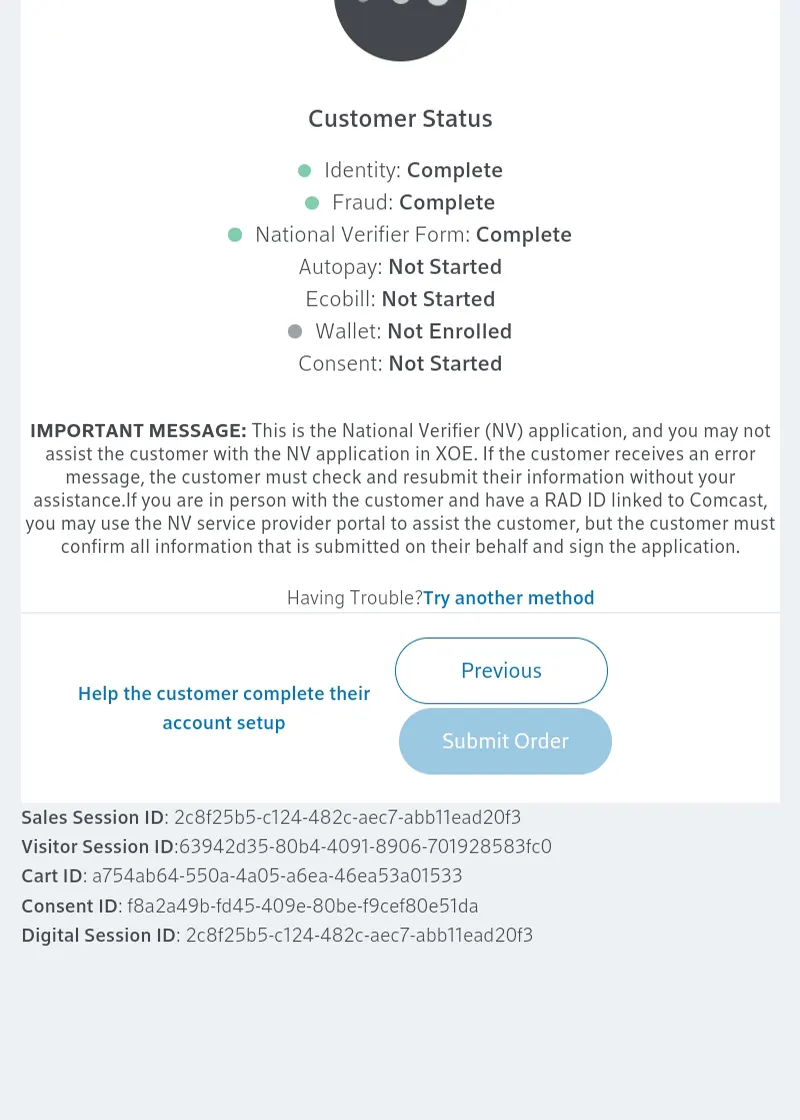
- Please wait for the customer to complete their steps. You can see their progress via the green dots next to the steps they have completed
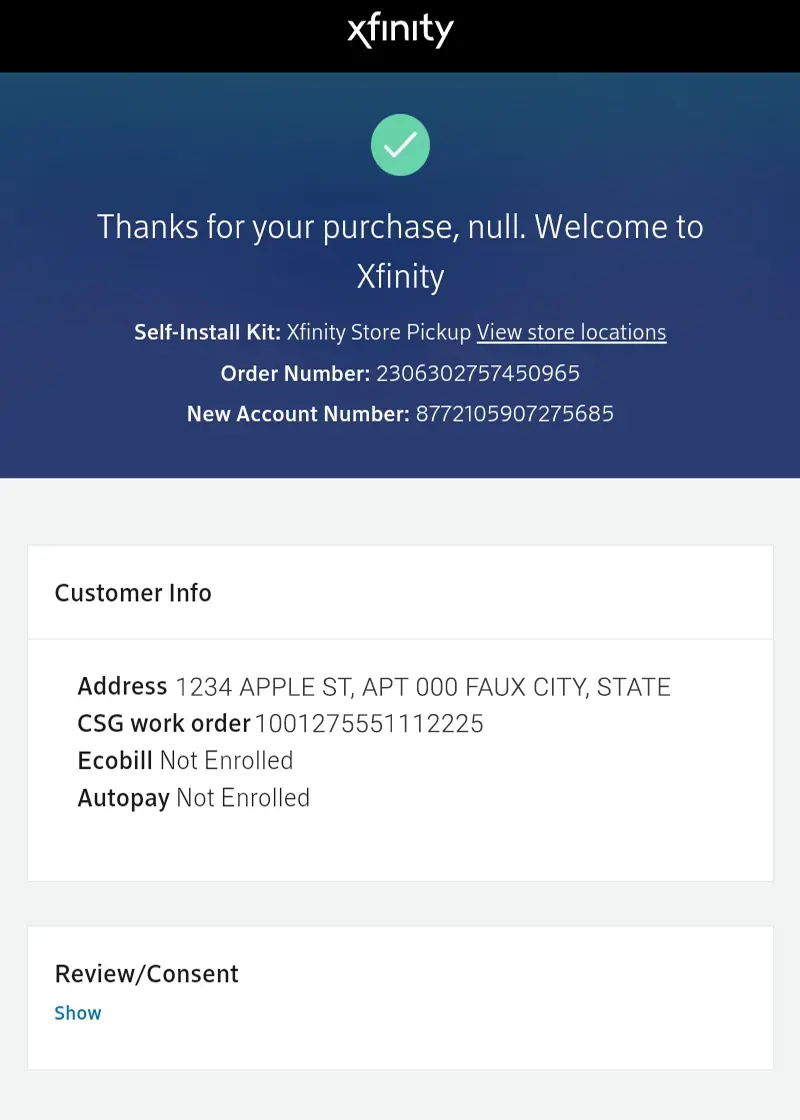
- Once complete you will be redirected to the Order Success page
- Take a screenshot of this page to upload in the Astound Sales portal
